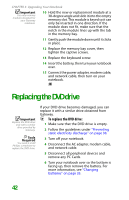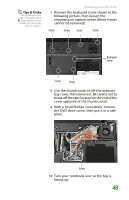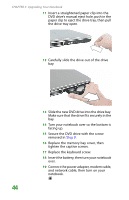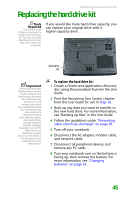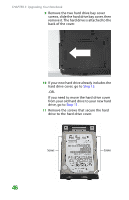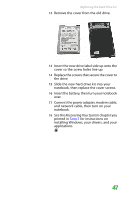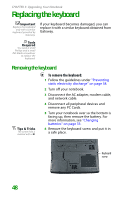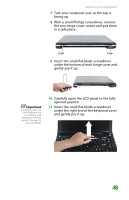Gateway MX6452 8511386 - Gateway Notebook Hardware Reference Guide - Page 51
Recovering Your System,
 |
View all Gateway MX6452 manuals
Add to My Manuals
Save this manual to your list of manuals |
Page 51 highlights
Replacing the hard drive kit 12 Remove the cover from the old drive. 13 Insert the new drive label side up onto the cover so the screw holes line up. 14 Replace the screws that secure the cover to the drive. 15 Slide the new hard drive kit into your notebook, then replace the cover screws. 16 Insert the battery, then turn your notebook over. 17 Connect the power adapter, modem cable, and network cable, then turn on your notebook. 18 See the Recovering Your System chapter you printed in Step 2 for instructions on installing Windows, your drivers, and your applications. 47

Replacing the hard drive kit
47
12
Remove the cover from the old drive.
13
Insert the new drive label side up onto the
cover so the screw holes line up.
14
Replace the screws that secure the cover to
the drive.
15
Slide the new hard drive kit into your
notebook, then replace the cover screws.
16
Insert the battery, then turn your notebook
over.
17
Connect the power adapter, modem cable,
and network cable, then turn on your
notebook.
18
See the
Recovering Your System
chapter you
printed in
Step 2
for instructions on
installing Windows, your drivers, and your
applications.