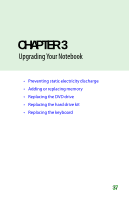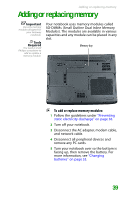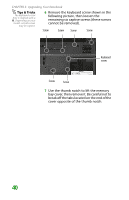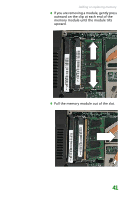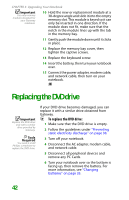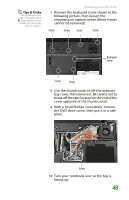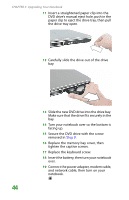Gateway MX6452 8511386 - Gateway Notebook Hardware Reference Guide - Page 43
Adding or replacing memory
 |
View all Gateway MX6452 manuals
Add to My Manuals
Save this manual to your list of manuals |
Page 43 highlights
Adding or replacing memory Adding or replacing memory Important Use only memory modules designed for your Gateway notebook. Tools Required You need a small Phillips screwdriver to add or replace a memory module. Your notebook uses memory modules called SO-DIMMs (Small Outline Dual Inline Memory Modules). The modules are available in various capacities and any module can be placed in any slot. Memory bay To add or replace memory modules: 1 Follow the guidelines under "Preventing static electricity discharge" on page 38. 2 Turn off your notebook. 3 Disconnect the AC adapter, modem cable, and network cable. 4 Disconnect all peripheral devices and remove any PC cards. 5 Turn your notebook over so the bottom is facing up, then remove the battery. For more information, see "Changing batteries" on page 33. 39