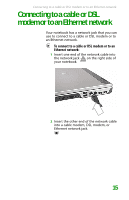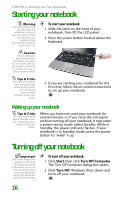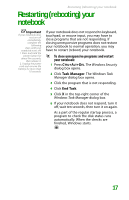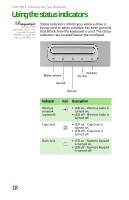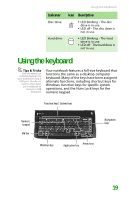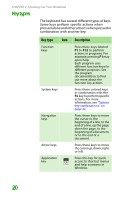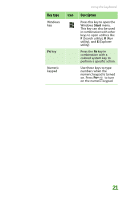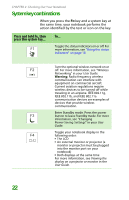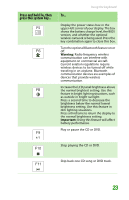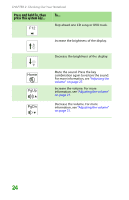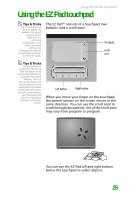Gateway MX6452 8511386 - Gateway Notebook Hardware Reference Guide - Page 24
Key types, Description
 |
View all Gateway MX6452 manuals
Add to My Manuals
Save this manual to your list of manuals |
Page 24 highlights
CHAPTER 2: Checking Out Your Notebook Key types The keyboard has several different types of keys. Some keys perform specific actions when pressed alone and other actions when pressed in combination with another key. Key type Icon Function keys System keys Navigation keys Arrow keys Application key Description Press these keys labeled F1 to F12 to perform actions in programs. For example, pressing F1 may open help. Each program uses different function keys for different purposes. See the program documentation to find out more about the function key actions. Press these colored keys in combination with the FN key to perform specific actions. For more information, see "System key combinations" on page 22. Press these keys to move the cursor to the beginning of a line, to the end of a line, up the page, down the page, to the beginning of a document, or to the end of a document. Press these keys to move the cursor up, down, right, or left. Press this key for quick access to shortcut menus and help assistants in Windows. 20