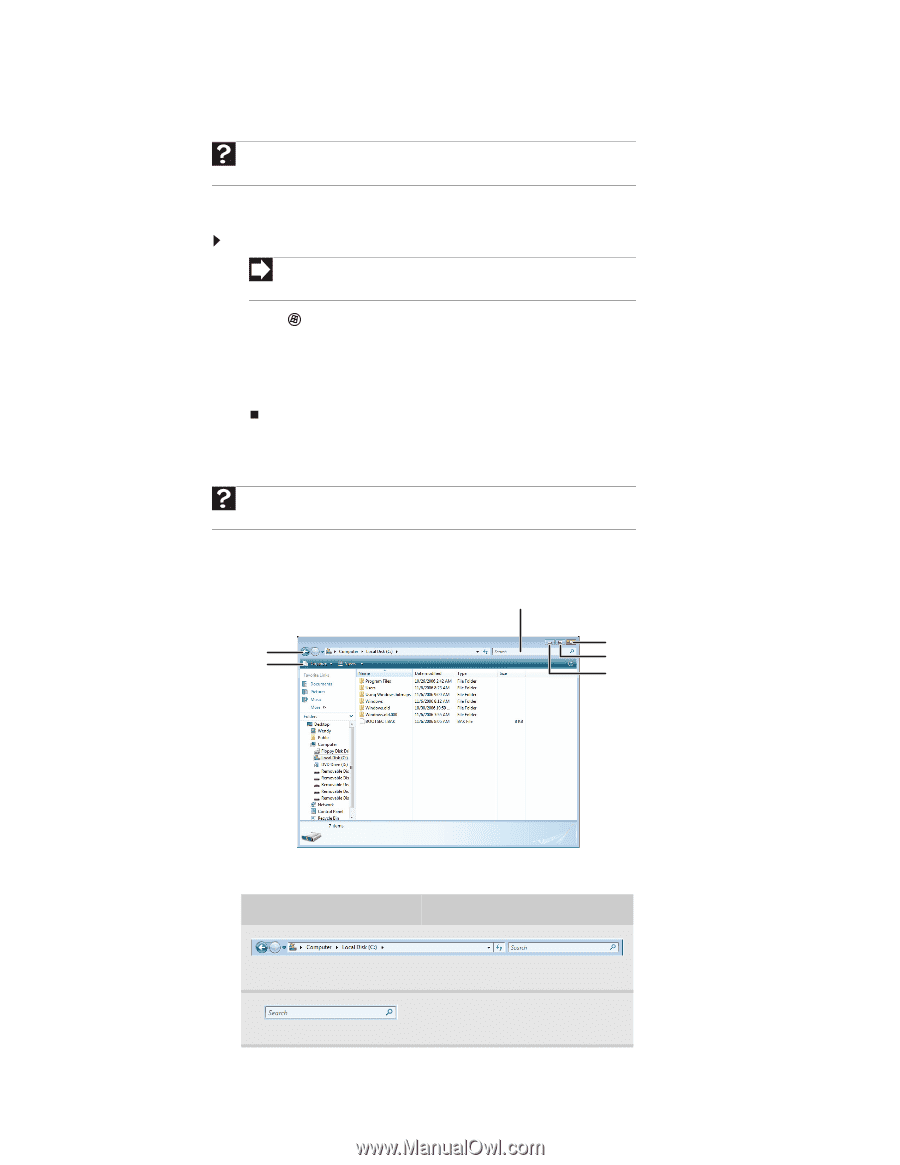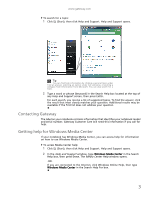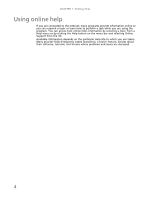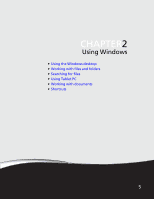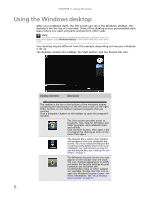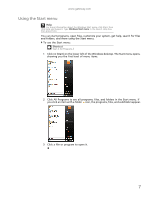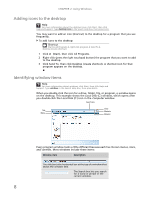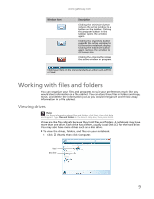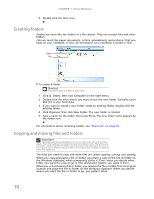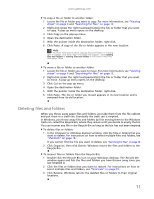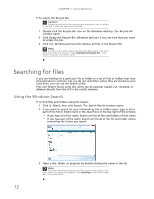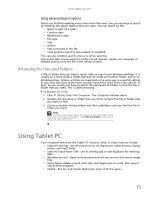Gateway NV-79 Gateway Notebook User's Guide - English - Page 14
Adding icons to the desktop, Identifying window items, Window item, Description
 |
View all Gateway NV-79 manuals
Add to My Manuals
Save this manual to your list of manuals |
Page 14 highlights
CHAPTER 2: Using Windows Adding icons to the desktop Help For more information about the desktop icons, click Start, then click Help and Support. Type desktop icons in the Search Help box, then press ENTER. You may want to add an icon (shortcut) to the desktop for a program that you use frequently. To add icons to the desktop: Shortcut Start Á All Programs Á right-click program Á Send To Á Desktop (create shortcut) 1 Click (Start), then click All Programs. 2 Right-click (press the right touchpad button) the program that you want to add to the desktop. 3 Click Send To, then click Desktop (create shortcut). A shortcut icon for that program appears on the desktop. Identifying window items Help For more information about windows, click Start, then click Help and Support. Type window in the Search Help box, then press ENTER. When you double-click the icon for a drive, folder, file, or program, a window opens on the desktop. This example shows the Local Disk (C:) window, which opens after you double-click the Local Disk (C:) icon in the Computer window. Search box Title Menu Close Maximiz Minimiz Every program window looks a little different because each has its own menus, icons, and controls. Most windows include these items: Window item Description The title bar is the horizontal bar at the top of a window that shows the window title. The Search box lets you search for a word or phrase in the current window. 8