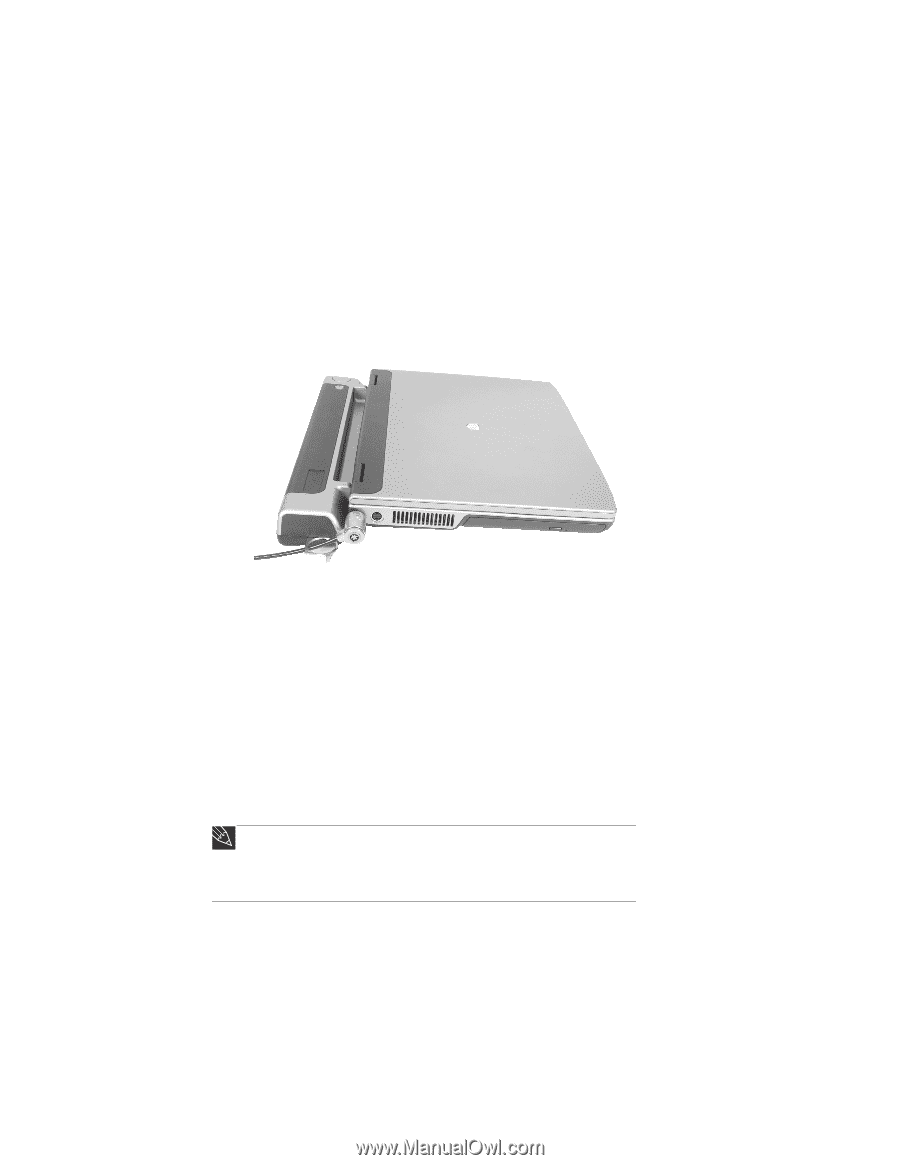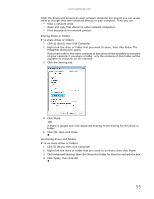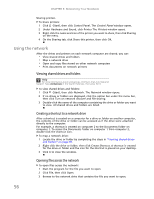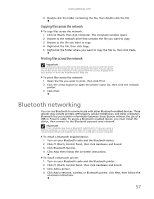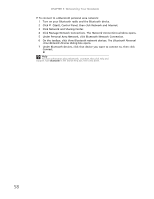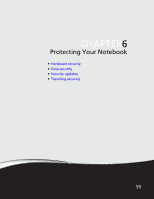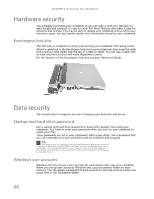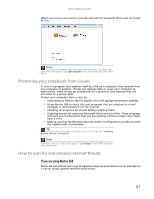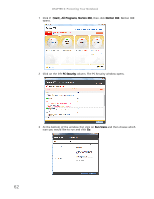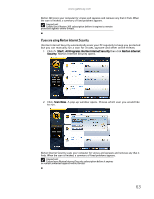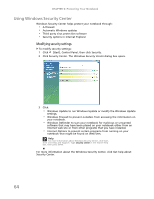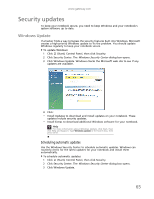Gateway NV-79 Gateway Notebook User's Guide - English - Page 66
Hardware security, Kensington lock slot, Data security, Startup and hard drive password - bios
 |
View all Gateway NV-79 manuals
Add to My Manuals
Save this manual to your list of manuals |
Page 66 highlights
CHAPTER 6: Protecting Your Notebook Hardware security You probably purchased your notebook so you can take it with you. Because it's light-weight and compact, it's easy to carry. But these features also make it easy for someone else to steal. You may be able to replace your notebook with a call to your insurance agent, but you cannot replace the information stored on your notebook. Kensington lock slot The first step in computer security is preventing your notebook from being stolen. Attach a cable lock to the Kensington lock slot on your notebook, then wrap the cable lock around a solid object like the leg of a desk or table. You can buy a cable lock at most electronics stores and many department stores. For the location of the Kensington lock slot, see your Reference Guide. Data security The second step in computer security is keeping your data safe and secure. Startup and hard drive password Use a startup and hard drive password to keep other people from using your notebook. You have to enter your password when you turn on your notebook or access your files. These passwords are set in your notebook's BIOS setup utility. Use a password that you can remember but that would be hard for someone else to guess. Tip For instructions on creating a startup and hard drive password, see your notebook's Reference Guide. Make sure that you use a password you can remember. The password feature is very secure, and you cannot bypass it. If you forget your password, you will have to return your notebook to Gateway so we can reset it. Windows user accounts Windows lets you set up a user account for each person who uses your notebook. When you set up user accounts, Windows sets up a Documents folder for each account. You can assign a password to each account so only the account owner can access files in the Documents folder. 60