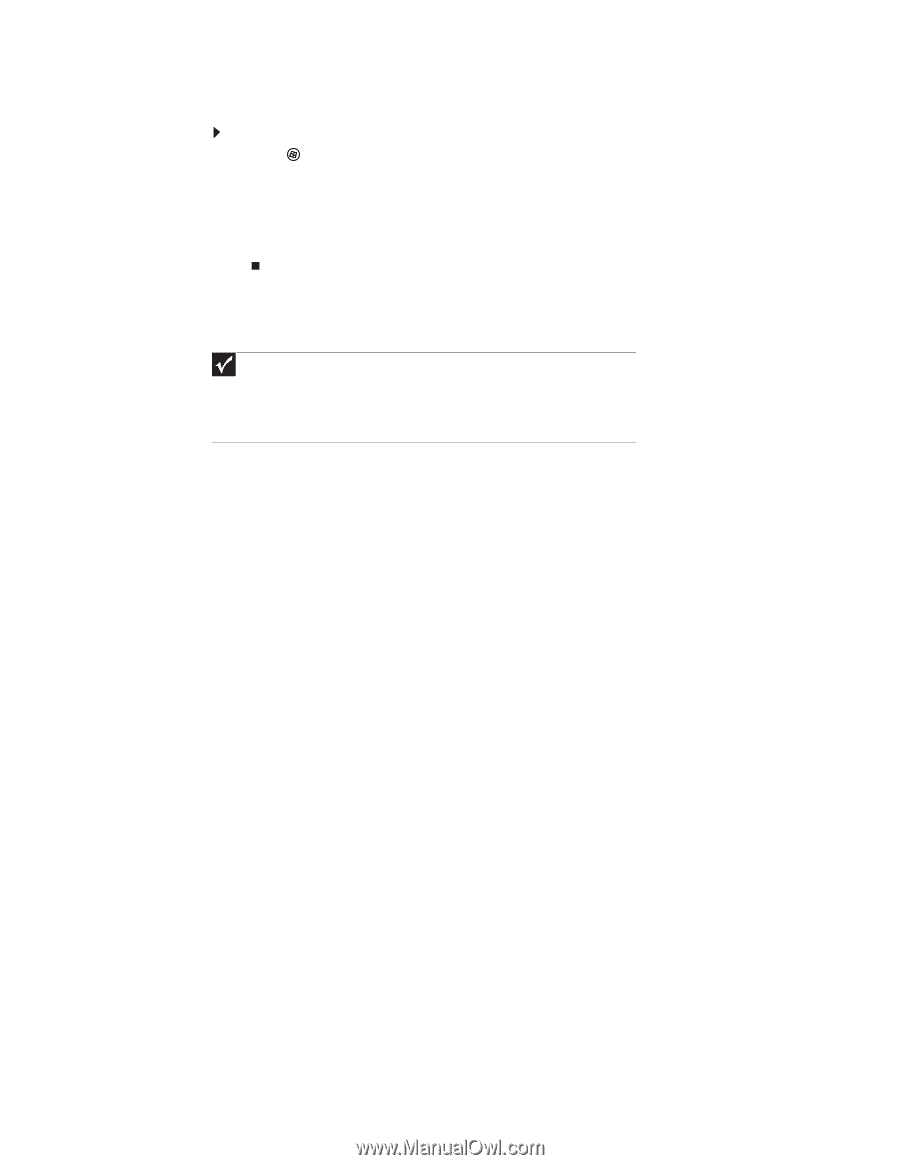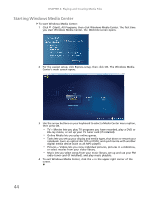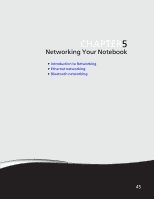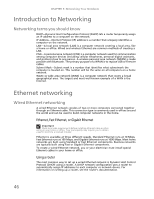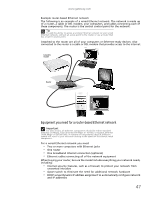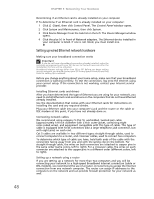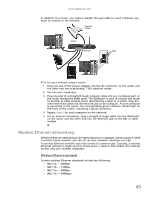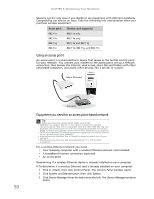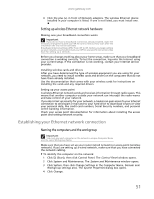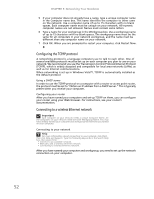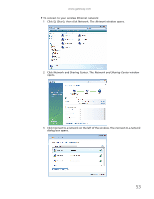Gateway NV-79 Gateway Notebook User's Guide - English - Page 54
Setting up wired Ethernet network hardware, Control Panel, Device Manager - ethernet driver
 |
View all Gateway NV-79 manuals
Add to My Manuals
Save this manual to your list of manuals |
Page 54 highlights
48 CHAPTER 5: Networking Your Notebook Determining if an Ethernet card is already installed on your computer To determine if an Ethernet card is already installed on your computer: 1 Click (Start), then click Control Panel. The Control Panel window opens. 2 Click System and Maintenance, then click System. 3 Click Device Manager from the task list on the left. The Device Manager window opens. 4 Click the plus (+) in front of Network adapters. The Ethernet device installed in your computer is listed. If one is not listed, you must install one. Setting up wired Ethernet network hardware Making sure your broadband connection works Important If you do not have a broadband connection already installed, make the necessary arrangements with your ISP. Be sure to find out how soon after the installation the line will be activated. Broadband Internet settings differ from ISP to ISP. Before you begin setting up your network, you should contact your ISP for any specific instructions they have for setting up a network. Before you change anything about your home setup, make sure that your broadband connection is working correctly. To test the connection, log onto the Internet using your current setup. If the connection is not working, contact your Internet service provider. Installing Ethernet cards and drivers After you have determined the type of Ethernet you are using for your network, you need to install Ethernet cards and drivers on the computers that do not have Ethernet already installed. Use the documentation that comes with your Ethernet cards for instructions on installing the card and any required drivers. Plug your Ethernet cable into your computer's jack and the router or the cable or DSL modem at this point, if you have not already done so. Connecting network cables We recommend using category 5 (Cat 5), unshielded, twisted-pair cable (approximately 1/4-inch diameter with a thin outer-jacket, containing eight color-coded wires), and equipment compatible with this type of cable. This type of cable is equipped with RJ-45 connectors (like a large telephone jack connector, but with eight pins) on each end. Cat 5 cables are available in two different types; straight-through cables, used to connect computers to a router, and crossover cables, used to connect two computers. To determine which type of cable you have, hold both ends of the cable with the connectors facing away from you and with the spring clip on the bottom. For straight-through cable, the wires on both connectors are attached to copper pins in the same order (same colors, left to right). For a crossover cable, the wires on each connector are attached to the copper pins in a different order (different colors, left to right). Setting up a network using a router If you are setting up a network for more than two computers and you will be connecting your network to a high-speed Broadband Internet connection (cable or DSL modem), we recommend the use of a router. A router lets you access the Internet connection from any network computer. The router can assign IP addresses to the computers on the network and can provide firewall protection for your network as well.