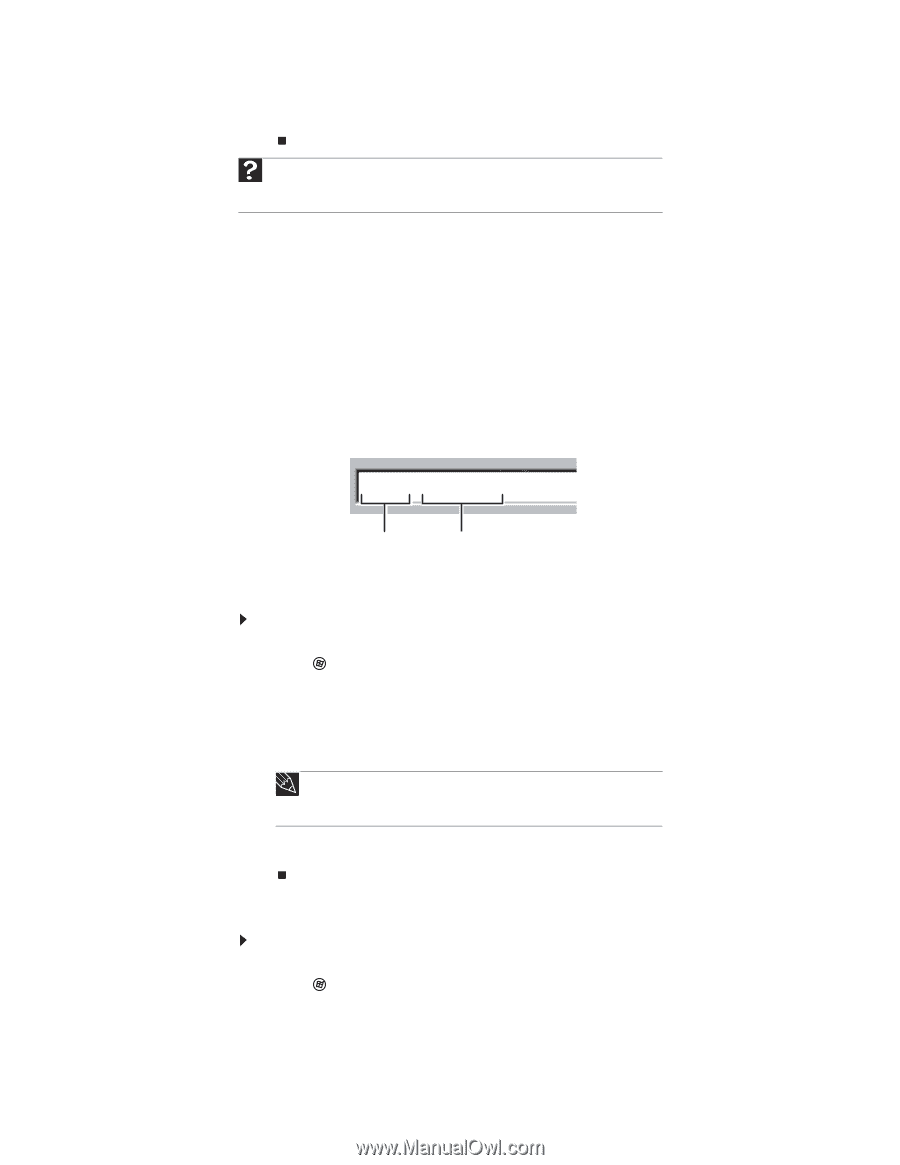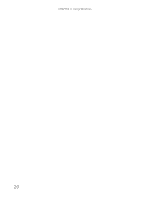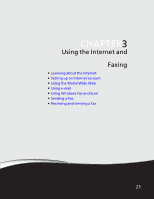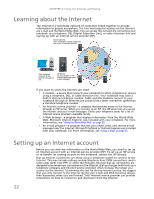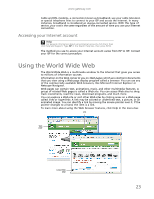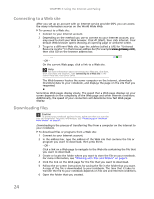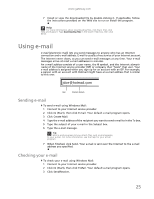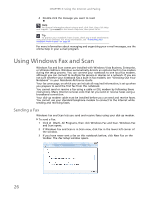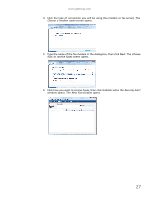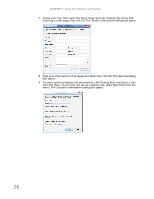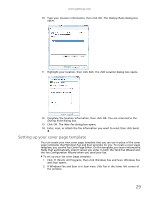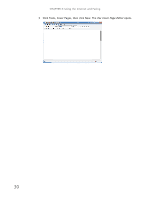Gateway NV-79 Gateway Notebook User's Guide - English - Page 31
Using e-mail, Checking your e-mail
 |
View all Gateway NV-79 manuals
Add to My Manuals
Save this manual to your list of manuals |
Page 31 highlights
www.gateway.com 7 Install or view the downloaded file by double-clicking it. If applicable, follow the instructions provided on the Web site to run or install the program. Help For more information about downloading files, click Start, then click Help and Support. Type downloading files in the Search Help box, then click ENTER. Using e-mail E-mail (electronic mail) lets you send messages to anyone who has an Internet connection and e-mail address. E-mail is usually a free service of your Internet account. The Internet never closes, so you can send e-mail messages at any time. Your e-mail messages arrive at most e-mail addresses in minutes. An e-mail address consists of a user name, the @ symbol, and the Internet domain name of the Internet service provider (ISP) or company that "hosts" that user. Your e-mail address is assigned when you sign up for an account with an ISP. For example, a person with an account with Hotmail might have an e-mail address that is similar to this one: [email protected] User Internet domain Sending e-mail To send e-mail using Windows Mail: 1 Connect to your Internet service provider. 2 Click (Start), then click E-mail. Your default e-mail program opens. 3 Click Create Mail. 4 Type the e-mail address of the recipient you want to send e-mail to in the To box. 5 Type the subject of your e-mail in the Subject box. 6 Type the e-mail message. Tip Most e-mail programs let you attach files, such as photographs, to your e-mail. For more information, see the help for your e-mail program. 7 When finished, click Send. Your e-mail is sent over the Internet to the e-mail address you specified. Checking your e-mail To check your e-mail using Windows Mail: 1 Connect to your Internet service provider. 2 Click (Start), then click E-Mail. Your default e-mail program opens. 3 Click Send/Receive. 25