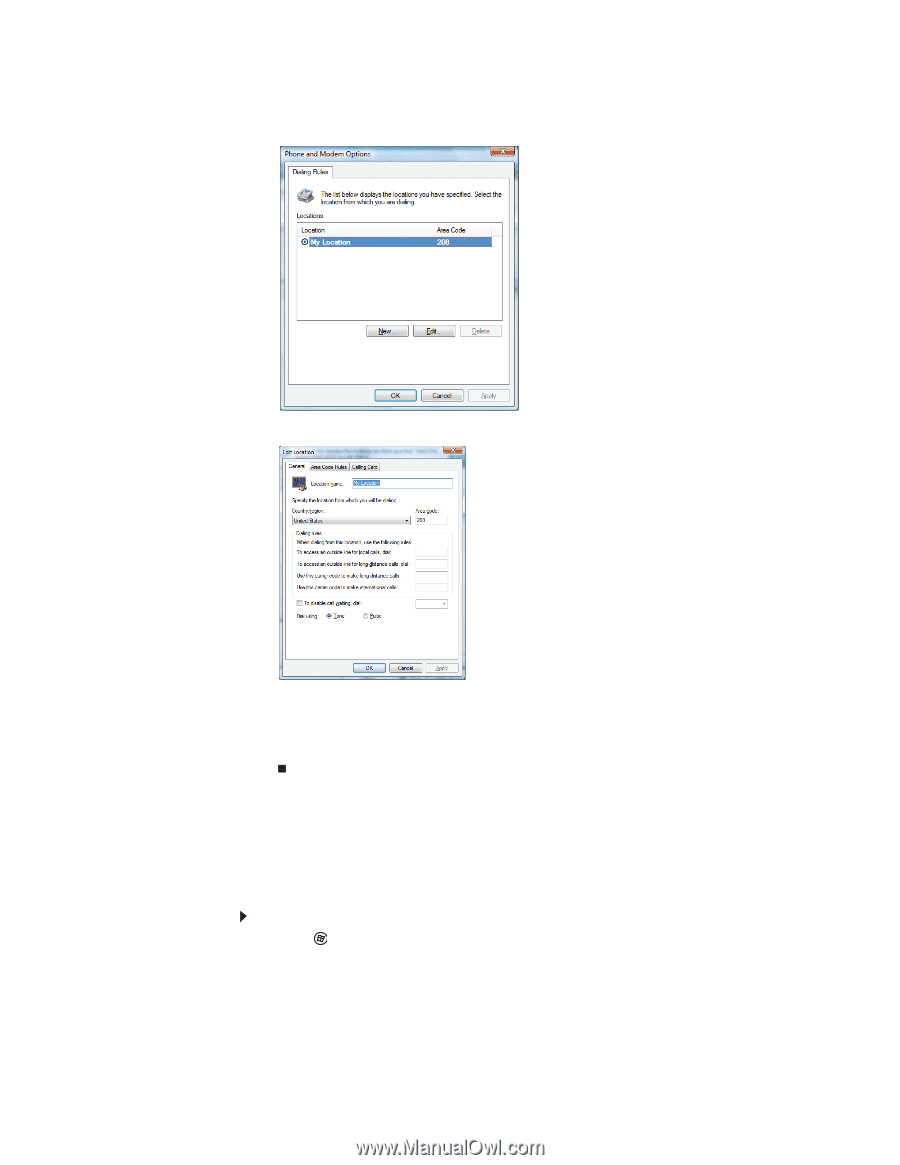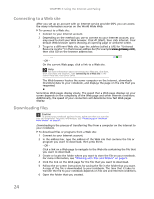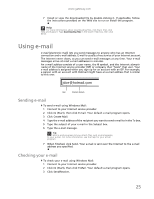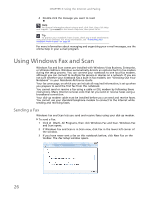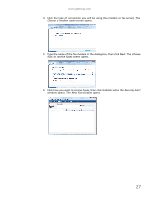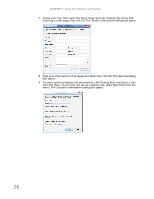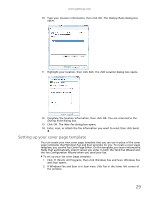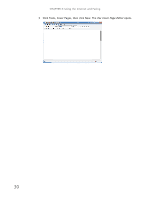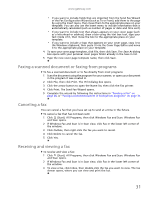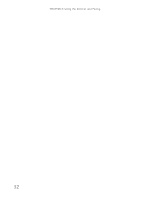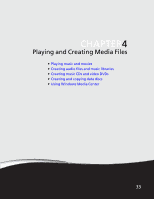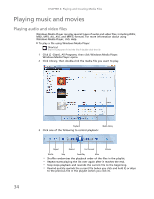Gateway NV-79 Gateway Notebook User's Guide - English - Page 35
Setting up your cover template, Dialing Rules, Edit Location, New Fax
 |
View all Gateway NV-79 manuals
Add to My Manuals
Save this manual to your list of manuals |
Page 35 highlights
www.gateway.com 10 Type your location information, then click OK. The Dialing Rules dialog box opens. 11 Highlight your location, then click Edit. The Edit Location dialog box opens. 12 Complete the location information, then click OK. You are returned to the Dialing Rules dialog box. 13 Click OK. The New Fax dialog box opens. 14 Enter, scan, or attach the fax information you want to send, then click Send. Setting up your cover page template You can create your own cover page template that you can use in place of the cover page templates that Windows Fax and Scan provides for you. To create a cover page template, you use the Fax Cover Page Editor. On this template, you insert information fields that automatically import values you enter in both the Send Fax Wizard and the Fax Configuration Wizard when you send your fax. To set up your fax cover page template: 1 Click (Start), All Programs, then click Windows Fax and Scan. Windows Fax and Scan opens. 2 If Windows Fax and Scan is in Scan view, click Fax in the lower left corner of the window. 29