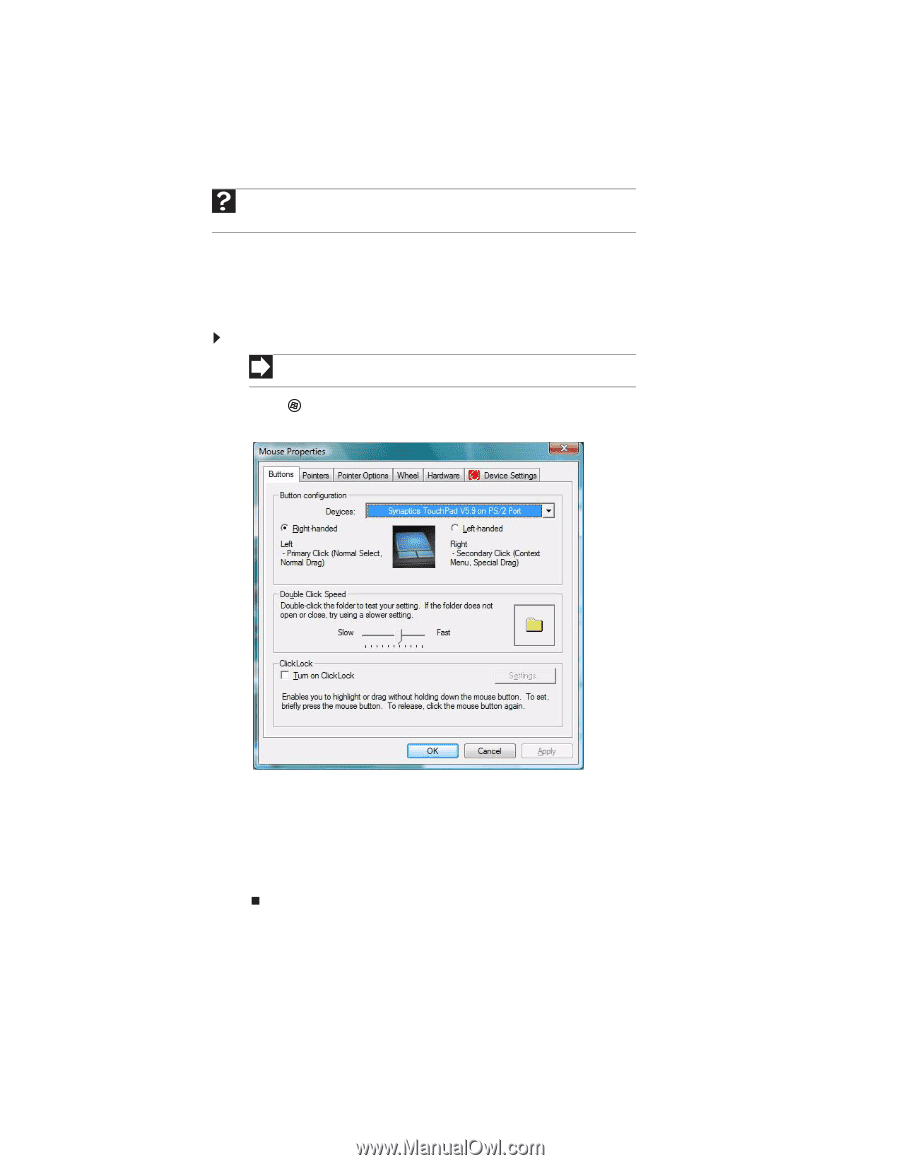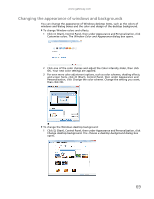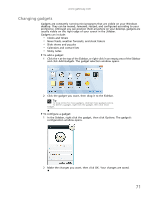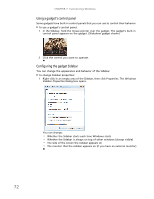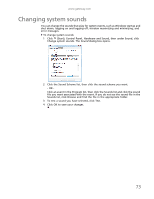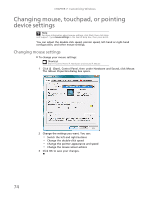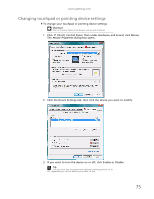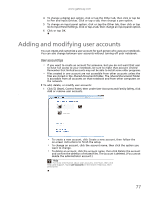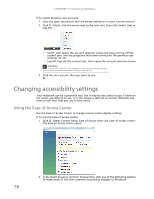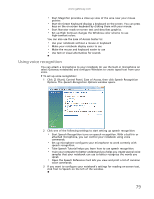Gateway NV-79 Gateway Notebook User's Guide - English - Page 80
Changing mouse, touchpad, or pointing device settings, Changing mouse settings
 |
View all Gateway NV-79 manuals
Add to My Manuals
Save this manual to your list of manuals |
Page 80 highlights
CHAPTER 7: Customizing Windows Changing mouse, touchpad, or pointing device settings Help For more information about mouse settings, click Start, then click Help and Support. Type mouse settings in the Search Help box, then press ENTER. You can adjust the double-click speed, pointer speed, left-hand or right-hand configuration, and other mouse settings. Changing mouse settings To change your mouse settings: Shortcut Start Á Control Panel Á Hardware and Sound Á Mouse 1 Click (Start), Control Panel, then under Hardware and Sound, click Mouse. The Mouse Properties dialog box opens. 2 Change the settings you want. You can: • Switch the left and right buttons • Change the double-click speed • Change the pointer appearance and speed • Change the mouse wheel actions 3 Click OK to save your changes. 74