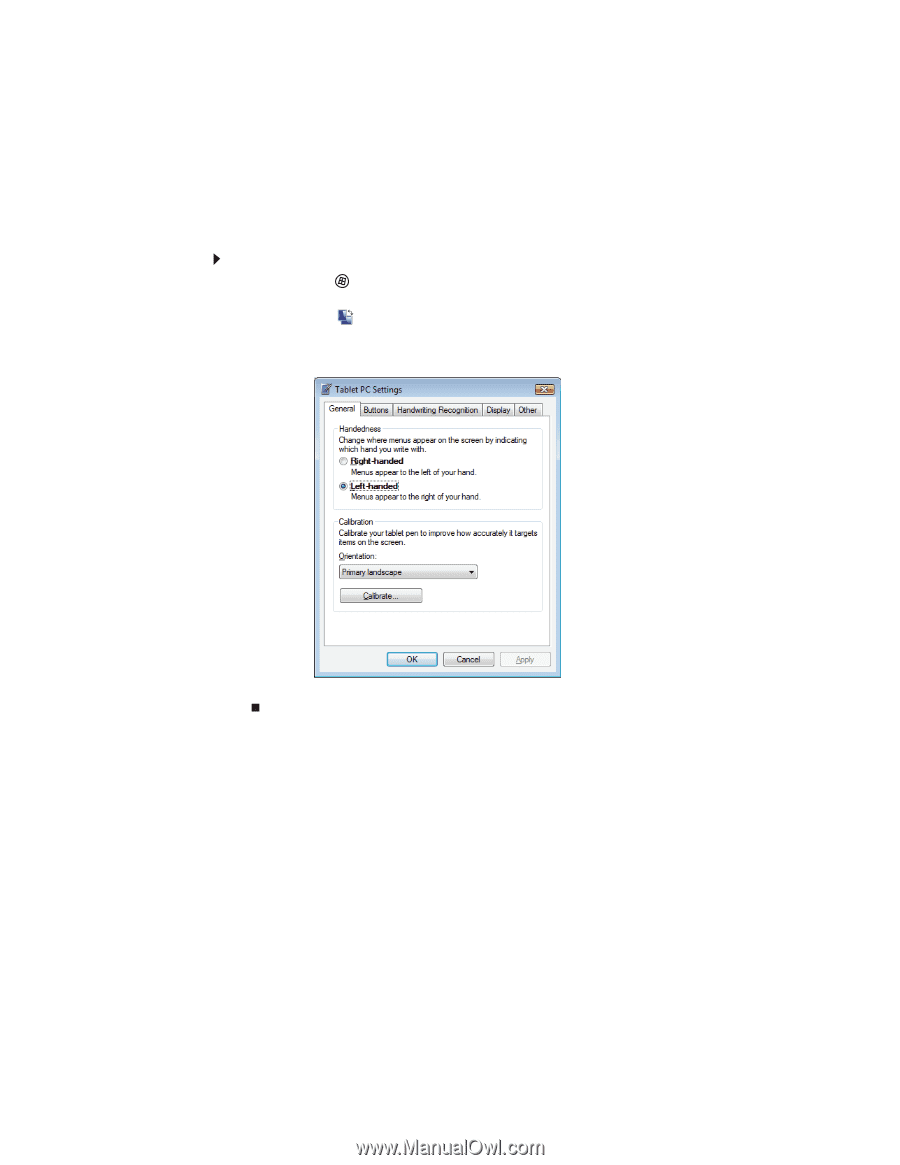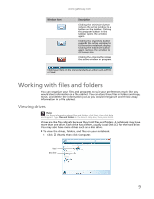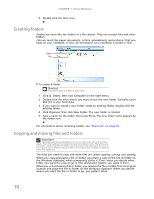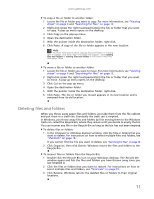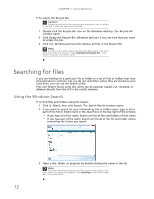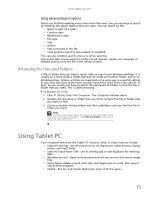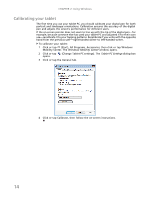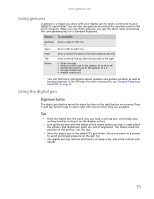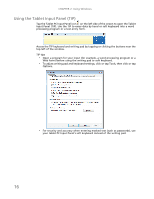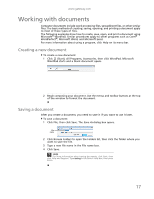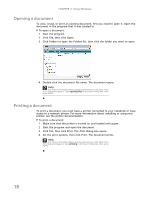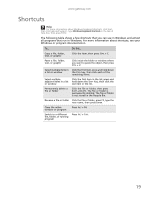Gateway NV-79 Gateway Notebook User's Guide - English - Page 20
Calibrating your tablet, Windows Mobility Center, Tablet PC Settings
 |
View all Gateway NV-79 manuals
Add to My Manuals
Save this manual to your list of manuals |
Page 20 highlights
CHAPTER 2: Using Windows Calibrating your tablet The first time you use your tablet PC, you should calibrate your digital pen for both portrait and landscape orientations. Calibration ensures the accuracy of the digital pen and adjusts the screen's performance for different users. If the on-screen pointer does not seem to line up with the tip of the digital pen-for example, because someone else has used your tablet PC and adjusted it for their own use-recalibrate it to your tapping patterns. Recalibrate if you write with the opposite hand from the previous user-right-handed writer to left-handed writer. To calibrate your tablet: 1 Click or tap (Start), All Programs, Accessories, then click or tap Windows Mobility Center. The Windows Mobility Center window opens. 2 Click or tap opens. (Change Tablet PC settings). The Tablet PC Settings dialog box 3 Click or tap the General tab. 4 Click or tap Calibrate, then follow the on-screen instructions. 14