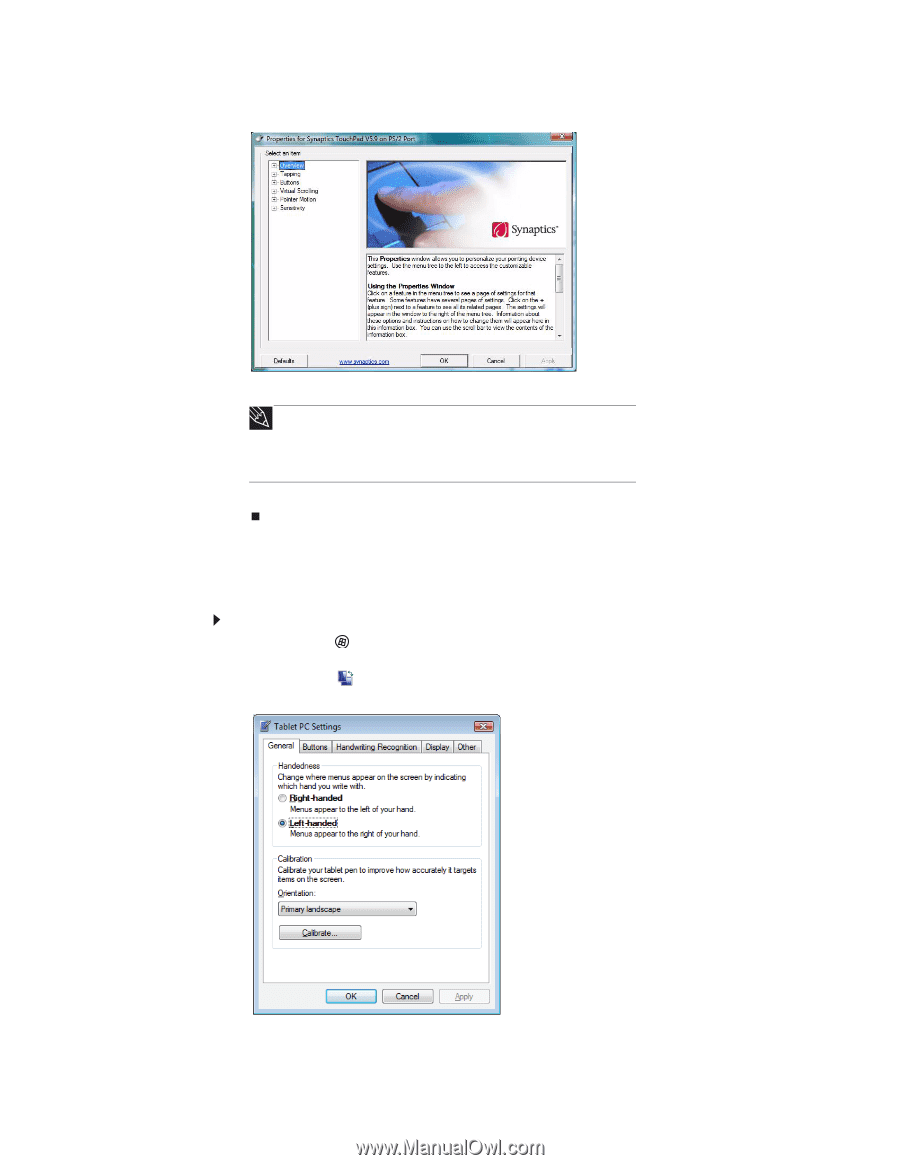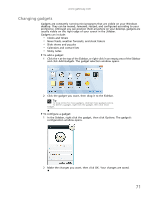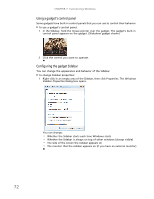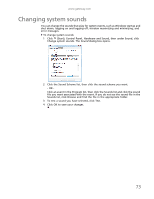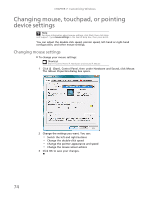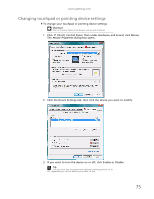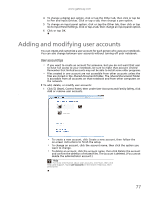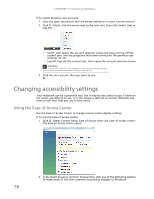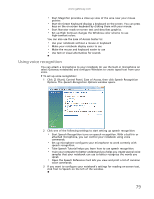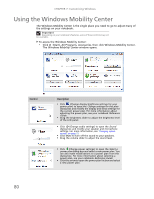Gateway NV-79 Gateway Notebook User's Guide - English - Page 82
Adjusting tablet, digital pen, and input panel settings
 |
View all Gateway NV-79 manuals
Add to My Manuals
Save this manual to your list of manuals |
Page 82 highlights
CHAPTER 7: Customizing Windows 4 If you want to modify the device settings, click Settings. 5 Click the + in front of a setting, then modify the setting. Tip You may have received your notebook with the EZ Pad touchpad set to only accept clicking by using the touchpad buttons. You can change this feature to allow tapping on the touchpad to simulate clicking the left button. To turn on tapping, click Tapping, then click Enable Tapping. 6 Click OK to save your changes. Adjusting tablet, digital pen, and input panel settings You can adjust digital pen, display, and button preferences. You can also adjust the writing pad and writing tools. To change tablet, digital pen, and input panel settings: 1 Click or tap (Start), All Programs, Accessories, then click or tap Windows Mobility Center. The Windows Mobility Center window opens. 2 Click or tap opens. (Change Tablet PC settings). The Tablet PC Settings dialog box 3 To change the tablet options, click or tap a tab, then change an option. 76