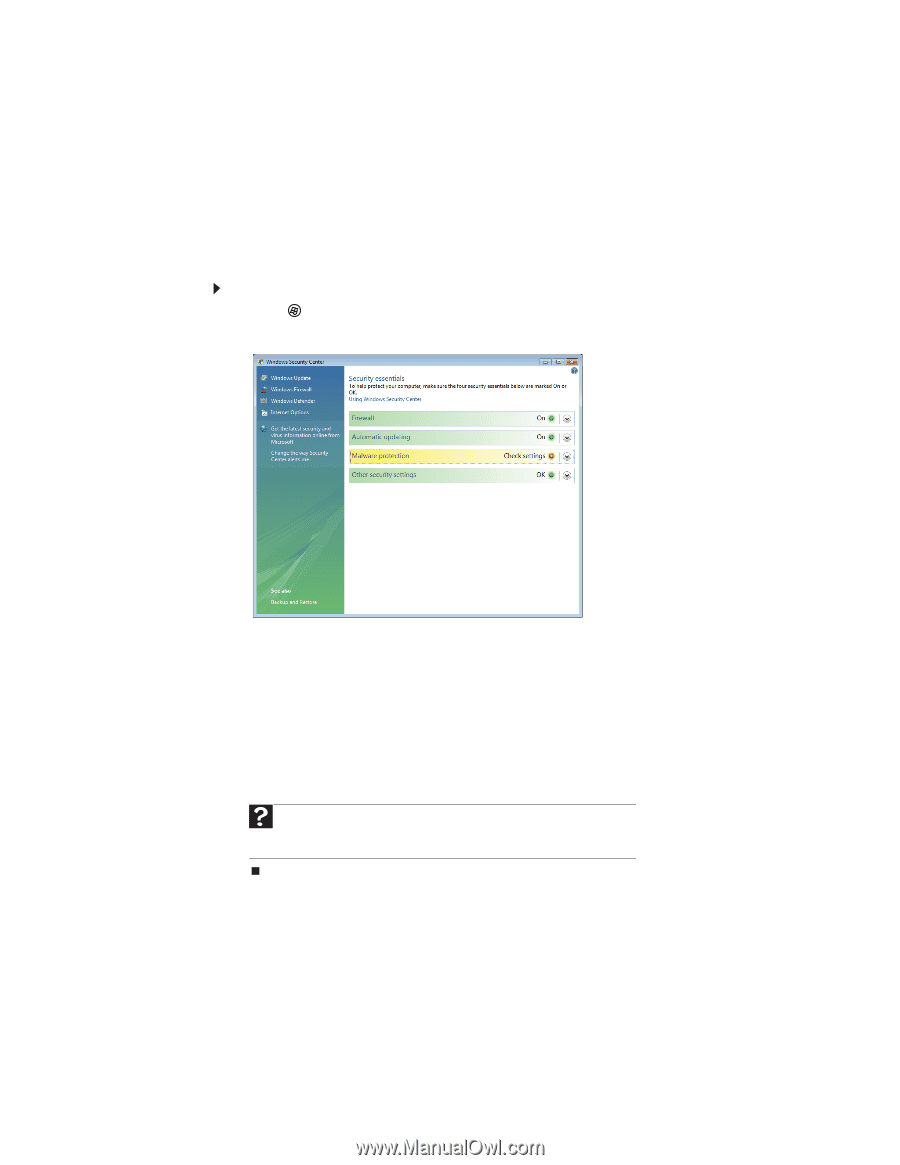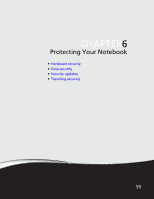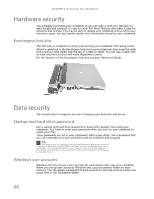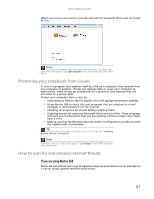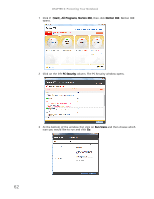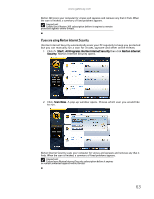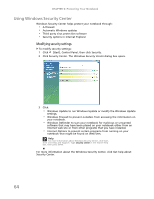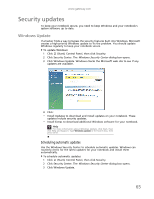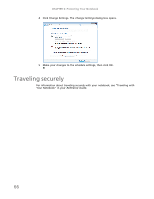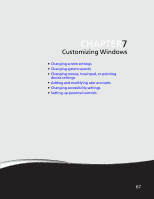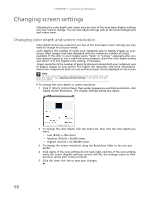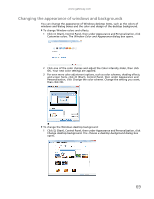Gateway NV-79 Gateway Notebook User's Guide - English - Page 70
Using Windows Security Center, Modifying security settings
 |
View all Gateway NV-79 manuals
Add to My Manuals
Save this manual to your list of manuals |
Page 70 highlights
CHAPTER 6: Protecting Your Notebook Using Windows Security Center Windows Security Center helps protect your notebook through: • A firewall • Automatic Windows updates • Third party virus protection software • Security options in Internet Explorer Modifying security settings To modify security settings: 1 Click (Start), Control Panel, then click Security. 2 Click Security Center. The Windows Security Center dialog box opens. 3 Click: • Windows Update to run Windows Update or modify the Windows Update settings. • Windows Firewall to prevent outsiders from accessing the information on your notebook. • Windows Defender to scan your notebook for malicious or unwanted software that may have been placed on your notebook either from an Internet web site or from other programs that you have installed. • Internet Options to prevent certain programs from running on your notebook that might be found on Web sites. Help For more information about Windows Security Center, click Start, then click Help and Support. Type security center in the Search Help box, then press ENTER. For more information about the Windows Security Center, click Get help about Security Center. 64