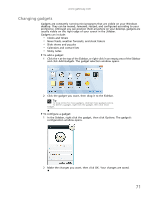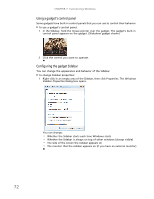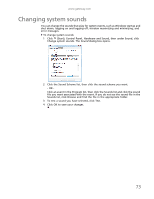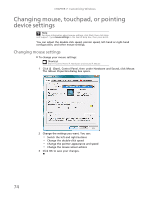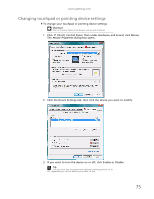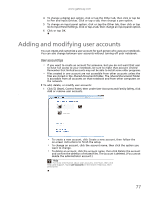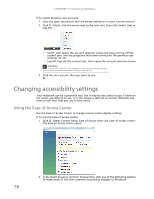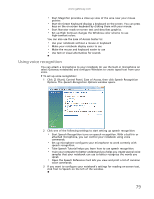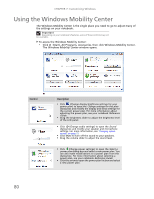Gateway NV-79 Gateway Notebook User's Guide - English - Page 81
Changing touchpad or pointing device settings, Mouse Properties
 |
View all Gateway NV-79 manuals
Add to My Manuals
Save this manual to your list of manuals |
Page 81 highlights
www.gateway.com Changing touchpad or pointing device settings To change your touchpad or pointing device settings: Shortcut Start Á Control Panel Á Hardware and Sound Á Mouse 1 Click (Start), Control Panel, then under Hardware and Sound, click Mouse. The Mouse Properties dialog box opens. 2 Click the Device Settings tab, then click the device you want to modify. 3 If you want to turn the device on or off, click Enable or Disable. Tip You can turn the touchpad and optional pointing device on or off, depending on which device you prefer to use. 75
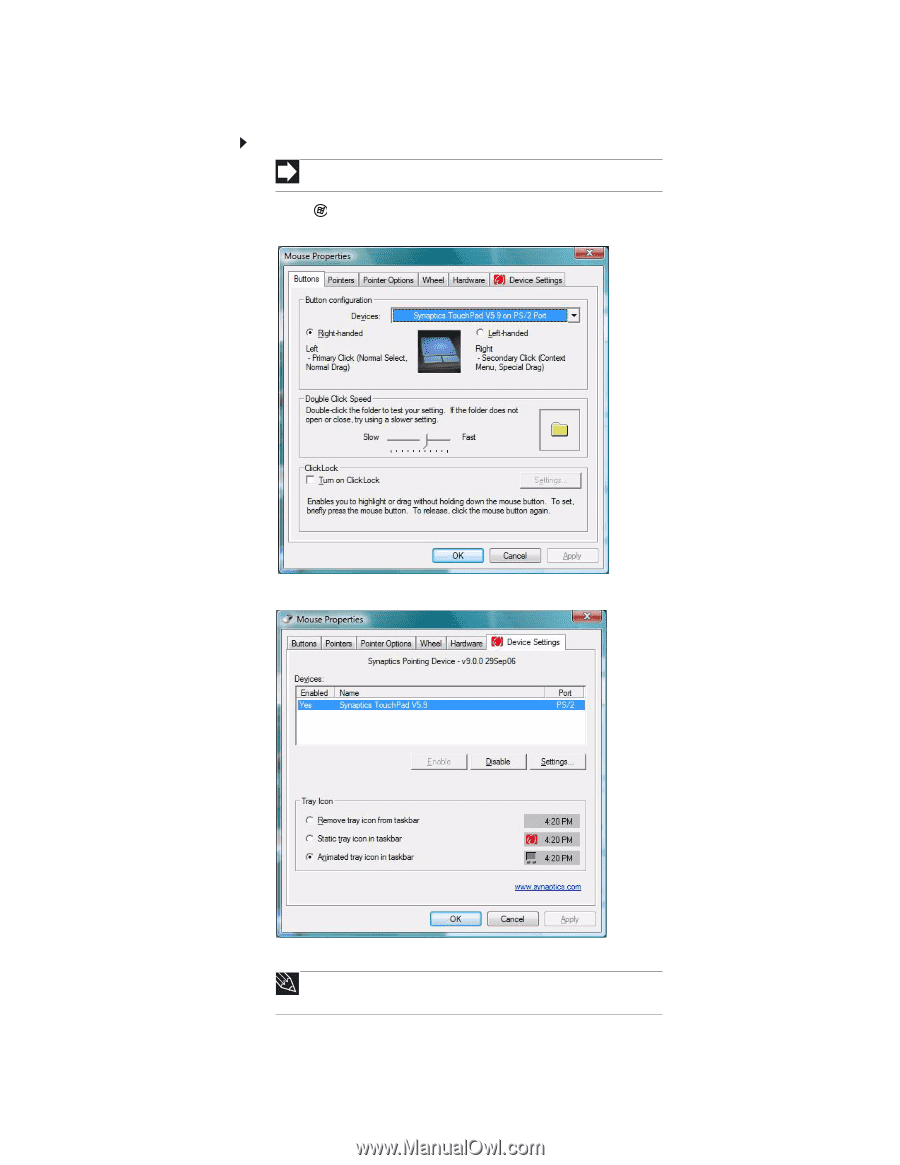
www.gateway.com
75
Changing touchpad or pointing device settings
To change your touchpad or pointing device settings:
1
Click
(Start), Control Panel, then under Hardware and Sound, click Mouse.
The
Mouse Properties
dialog box opens.
2
Click the Device Settings tab, then click the device you want to modify.
3
If you want to turn the device on or off, click Enable or Disable.
Shortcut
Start Á Control Panel Á Hardware and Sound Á Mouse
Tip
You can turn the touchpad and optional pointing device on or
off, depending on which device you prefer to use.