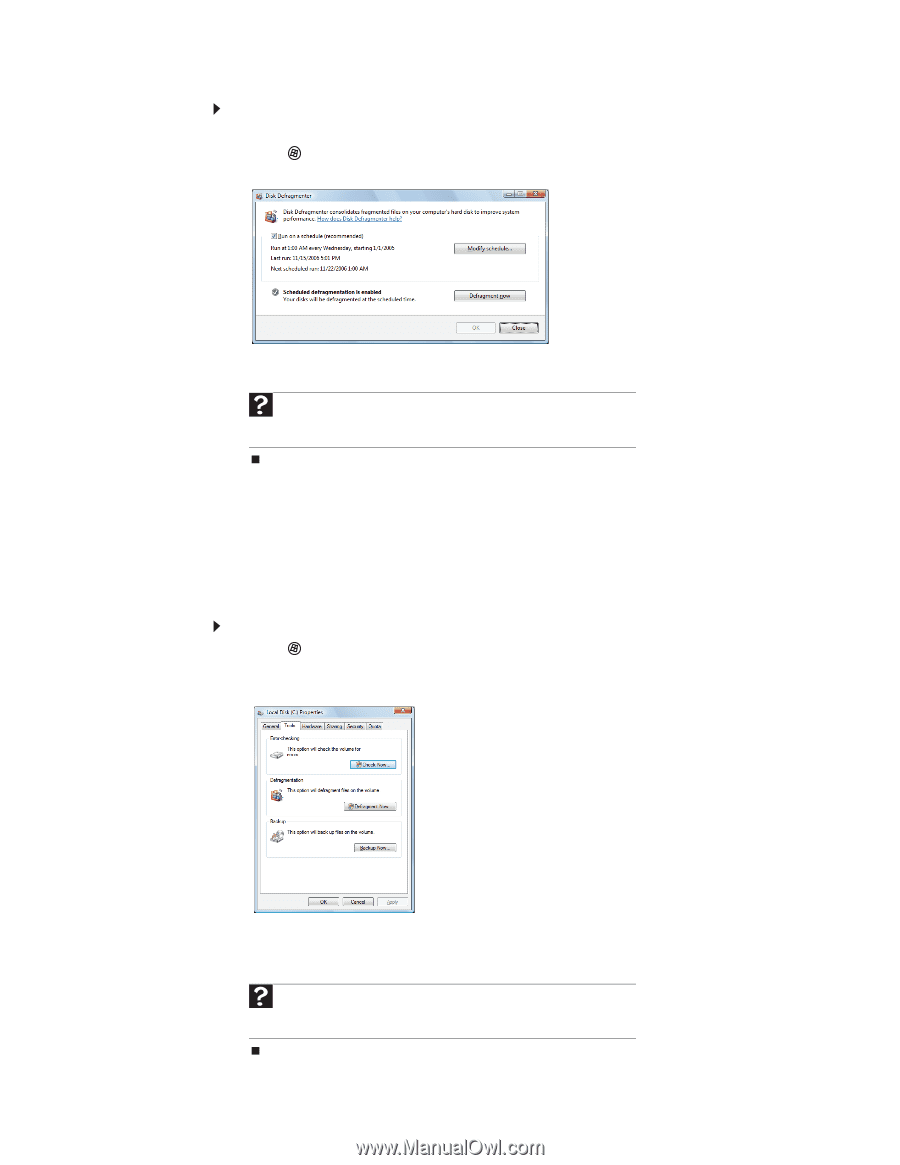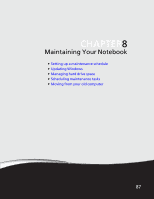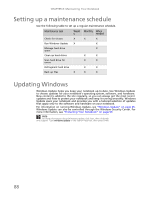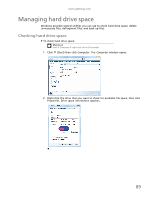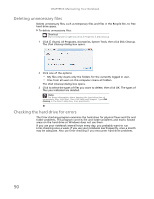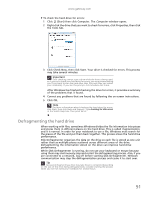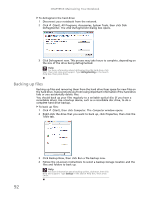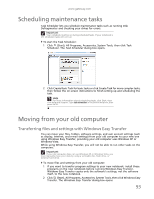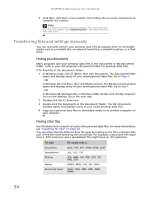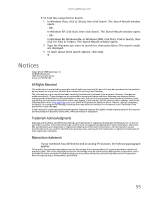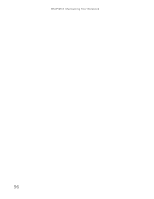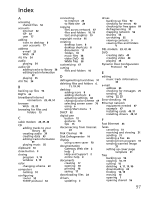Gateway NV-79 Gateway Notebook User's Guide - English - Page 98
Backing up files, Disk Defragmenter, Computer
 |
View all Gateway NV-79 manuals
Add to My Manuals
Save this manual to your list of manuals |
Page 98 highlights
CHAPTER 8: Maintaining Your Notebook To defragment the hard drive: 1 Disconnect your notebook from the network. 2 Click (Start), All Programs, Accessories, System Tools, then click Disk Defragmenter. The Disk Defragmenter dialog box opens. 3 Click Defragment now. This process may take hours to complete, depending on the size of the drive being defragmented. Help For more information about defragmenting the hard drive, click Start, then click Help and Support. Type defragmenting in the Search Help box, then press ENTER. Backing up files Backing up files and removing them from the hard drive frees space for new files on the hard drive. It also protects you from losing important information if the hard drive fails or you accidentally delete files. You should back up your files regularly to a writable optical disc (if you have a recordable drive). Use a backup device, such as a recordable disc drive, to do a complete hard drive backup. To back up files: 1 Click (Start), then click Computer. The Computer window opens. 2 Right-click the drive that you want to back up, click Properties, then click the Tools tab. 92 3 Click Backup Now, then click Run a file backup now. 4 Follow the on-screen instructions to select a backup storage location and the files and folders to back up. Help For more information about backing up files, click Start, then click Help and Support. Type backup in the Search Help box, then press ENTER.