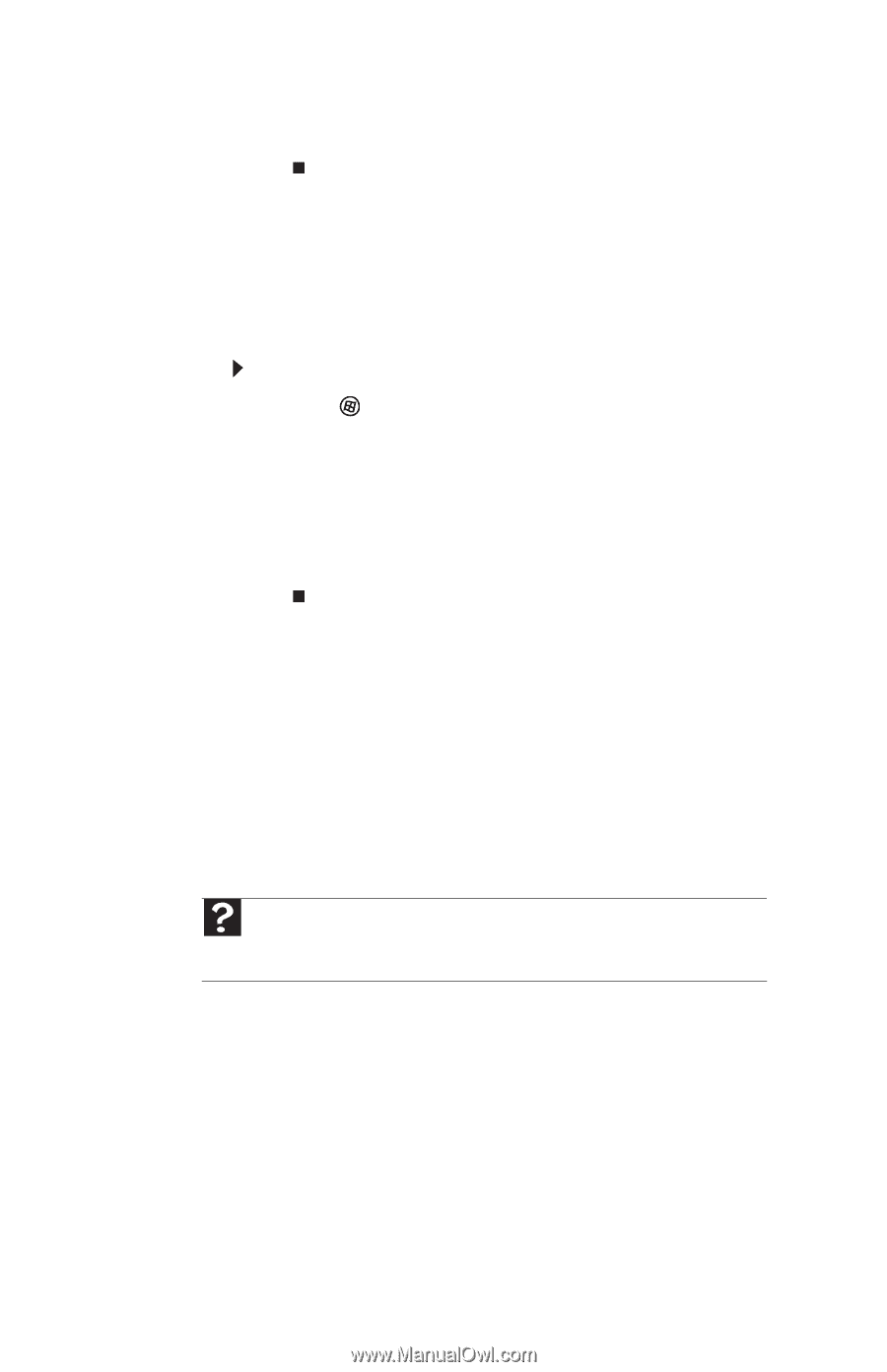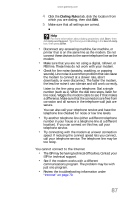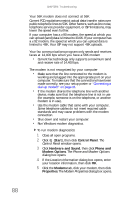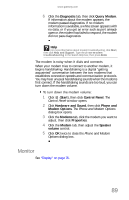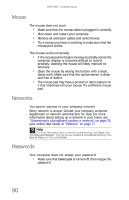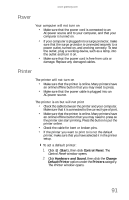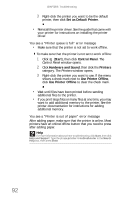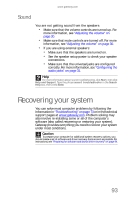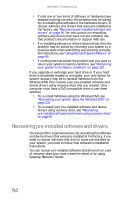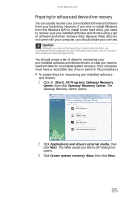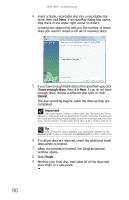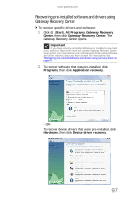Gateway GT5656 8512418 - Gateway Reference Guide - Page 102
Set as Default Printer, Start, Control Panel, Hardware and Sound, Printers, Use Printer Offline - sound drivers
 |
View all Gateway GT5656 manuals
Add to My Manuals
Save this manual to your list of manuals |
Page 102 highlights
CHAPTER 6: Troubleshooting 3 Right-click the printer you want to be the default printer, then click Set as Default Printer. • Reinstall the printer driver. See the guide that came with your printer for instructions on installing the printer driver. You see a "Printer queue is full" error message • Make sure that the printer is not set to work offline. To make sure that the printer is not set to work offline: 1 Click (Start), then click Control Panel. The Control Panel window opens. 2 Click Hardware and Sound, then click the Printers category. The Printers window opens. 3 Right-click the printer you want to use. If the menu shows a check mark next to Use Printer Offline, click Use Printer Offline to clear the check mark. • Wait until files have been printed before sending additional files to the printer. • If you print large files or many files at one time, you may want to add additional memory to the printer. See the printer documentation for instructions for adding additional memory. You see a "Printer is out of paper" error message After adding paper, make sure that the printer is online. Most printers have an online/offline button that you need to press after adding paper. Help For more information about printer troubleshooting, click Start, then click Help and Support. Type the phrase printer troubleshooter in the Search Help box, then press ENTER. 92