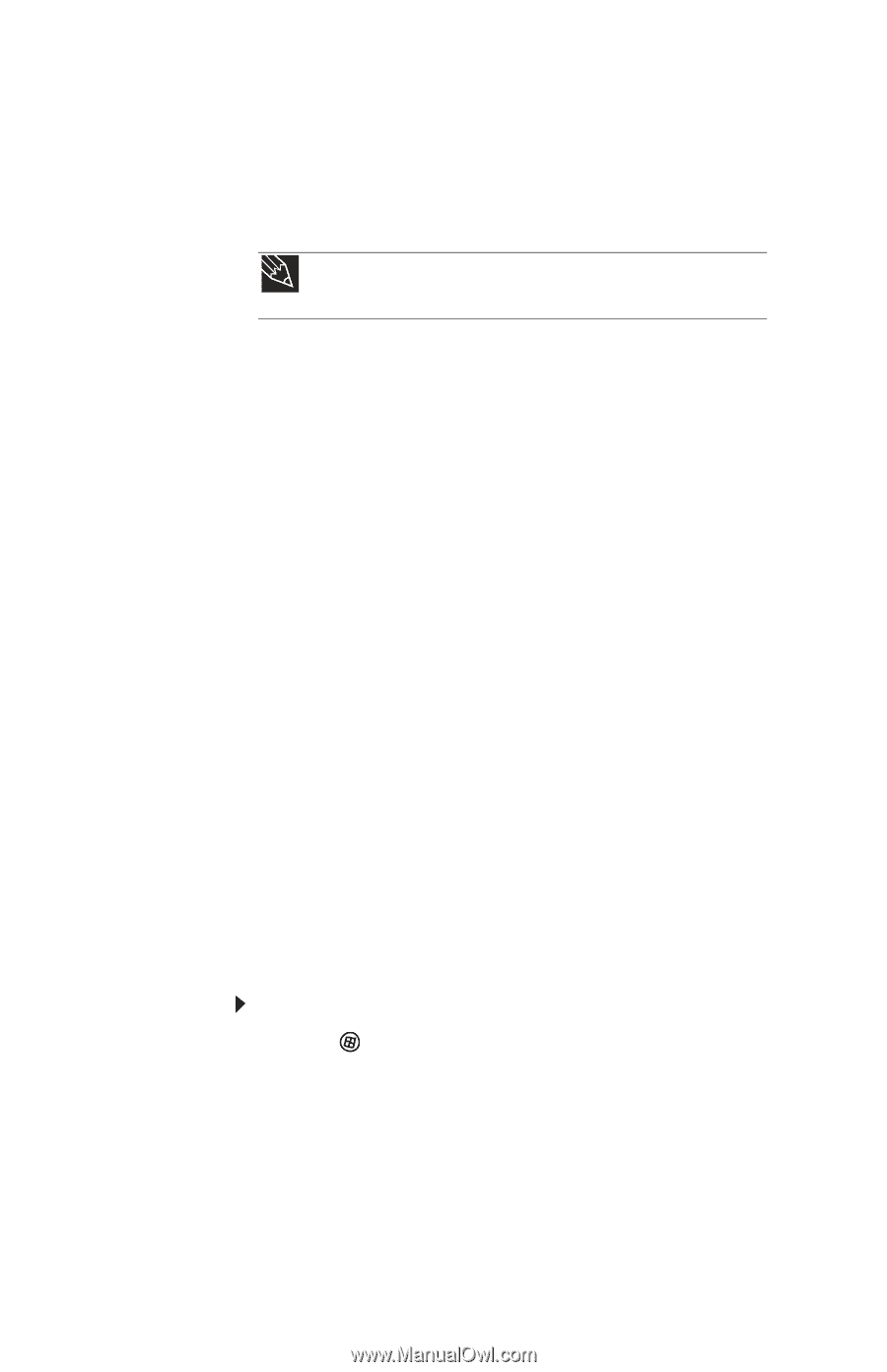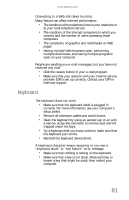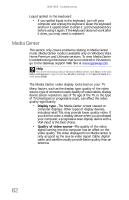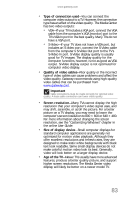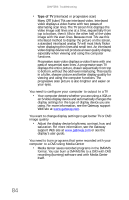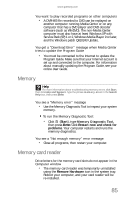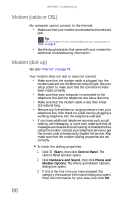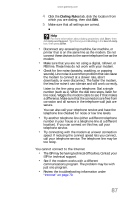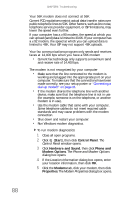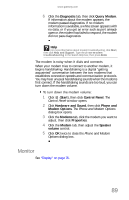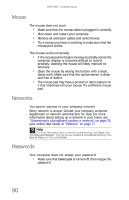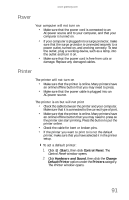Gateway GT5656 8512418 - Gateway Reference Guide - Page 96
Modem cable or DSL, Modem dial-up
 |
View all Gateway GT5656 manuals
Add to My Manuals
Save this manual to your list of manuals |
Page 96 highlights
CHAPTER 6: Troubleshooting Modem (cable or DSL) My computer cannot connect to the Internet. • Make sure that your modem is connected to the network jack. Tip For the location of your network jack, see your setup poster or "Back" on page 8. • See the documentation that came with your modem for additional troubleshooting information. Modem (dial-up) See also "Internet" on page 79. Your modem does not dial or does not connect • Make sure that the modem cable is plugged into the modem jack and not the Ethernet network jack. See your setup poster to make sure that the connections have been made correctly. • Make sure that your computer is connected to the telephone line and the telephone line has a dial tone. • Make sure that the modem cable is less than 6 feet (1.8 meters) long. • Remove any line splitters or surge protectors from your telephone line, then check for a dial tone by plugging a working telephone into the telephone wall jack. • If you have additional telephone services such as call waiting, call messaging, or voice mail, make sure that all messages are cleared and call waiting is disabled before using the modem. Contact your telephone service to get the correct code to temporarily disable the service. Also make sure that the modem dialing properties are set correctly. To check the dialing properties: 1 Click (Start), then click Control Panel. The Control Panel window opens. 2 Click Hardware and Sound, then click Phone and Modem Options. The Phone and Modem Options dialog box opens. 3 If this is the first time you have accessed this category, the Location Information dialog box opens. Enter the information for your area, then click OK. 86