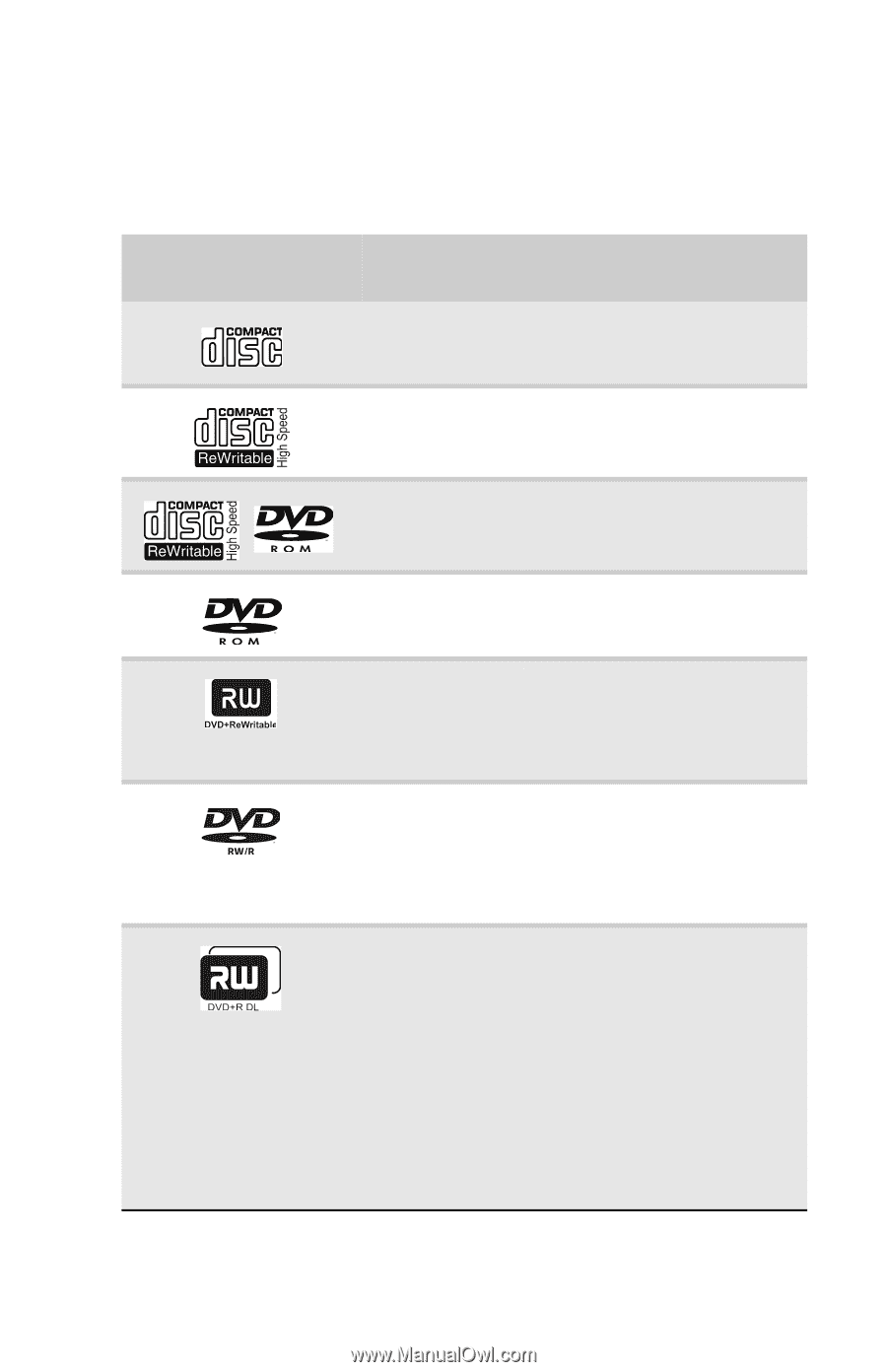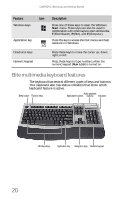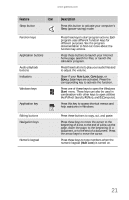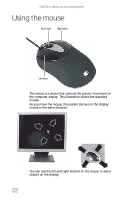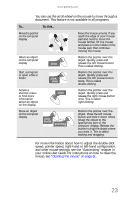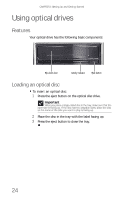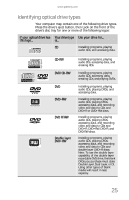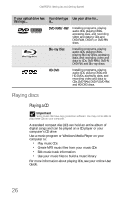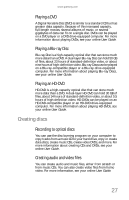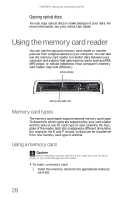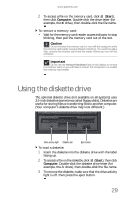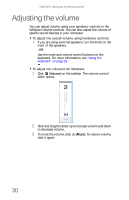Gateway GT5656 8512418 - Gateway Reference Guide - Page 31
Identifying optical drive types
 |
View all Gateway GT5656 manuals
Add to My Manuals
Save this manual to your list of manuals |
Page 31 highlights
www.gateway.com Identifying optical drive types Your computer may contain one of the following drive types. Press the drive's eject button, then Look on the front of the drive's disc tray for one or more of the following logos: If your optical drive has Your drive type Use your drive for... this logo... is... CD Installing programs, playing audio CDs, and accessing data. CD-RW DVD/CD-RW DVD DVD+RW DVD R/RW Double layer DVD+RW Installing programs, playing audio CDs, accessing data, and creating CDs. Installing programs, playing audio CDs, accessing data, creating CDs, and playing DVDs. Installing programs, playing audio CDs, playing DVDs, and accessing data. Installing programs, playing audio CDs, playing DVDs, accessing data, and recording video and data to CDs and DVD+R or DVD+RW discs. Installing programs, playing audio CDs, playing DVDs, accessing data, and recording video and data to CDs and DVD+R, DVD+RW, DVD-R, and DVD-RW discs. Installing programs, playing audio CDs, playing DVDs, accessing data, and recording video and data to CDs and double layer DVD+R discs. Note: To use the double layer capability of the double layer recordable DVD drive, the blank DVDs you purchase must state Double Layer, Dual Layer, or DL. Using other types of blank media will result in less capacity. 25