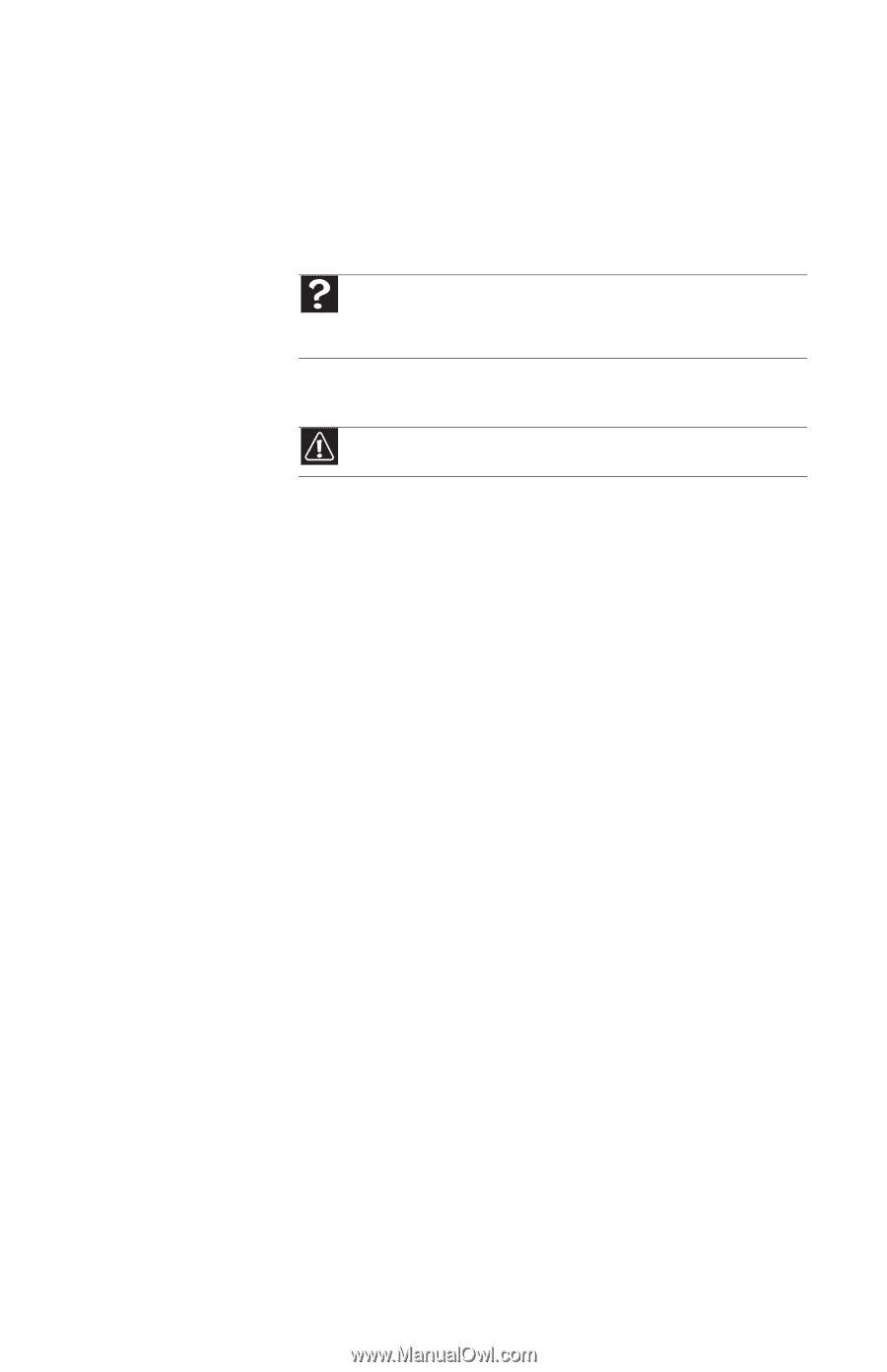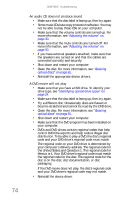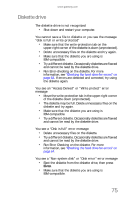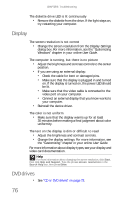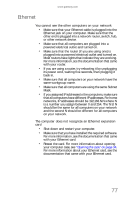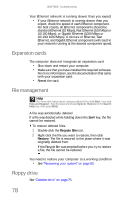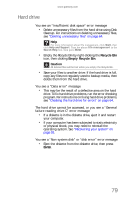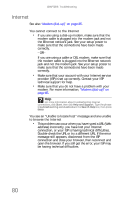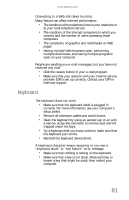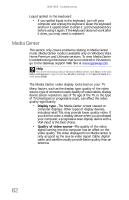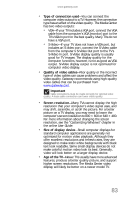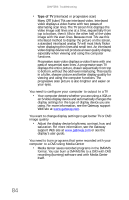Gateway GT5656 8512418 - Gateway Reference Guide - Page 89
Hard drive
 |
View all Gateway GT5656 manuals
Add to My Manuals
Save this manual to your list of manuals |
Page 89 highlights
www.gateway.com Hard drive You see an "Insufficient disk space" error message • Delete unnecessary files from the hard drive using Disk Cleanup. For instructions on deleting unnecessary files, see "Deleting unnecessary files" on page 64. Help For more information about file management, click Start, then click Help and Support. Type the phrase file management in the Search Help box, then press ENTER. • Empty the Recycle Bin by right-clicking the Recycle Bin icon, then clicking Empty Recycle Bin. Caution All deleted files will be lost when you empty the Recycle Bin. • Save your files to another drive. If the hard drive is full, copy any files not regularly used to backup media, then delete them from the hard drive. You see a "Data error" message • This may be the result of a defective area on the hard drive. To fix hard drive problems, run the error checking program. For instructions on fixing hard drive problems, see "Checking the hard drive for errors" on page 64. The hard drive cannot be accessed, or you see a "General failure reading drive C" error message • If a diskette is in the diskette drive, eject it and restart your computer. • If your computer has been subjected to static electricity or physical shock, you may need to reinstall the operating system. See "Recovering your system" on page 93. You see a "Non-system disk" or "disk error" error message • Eject the diskette from the diskette drive, then press ENTER. 79