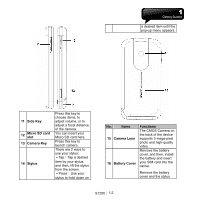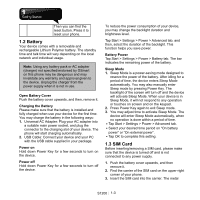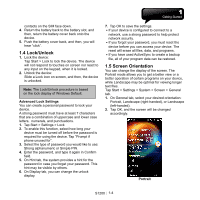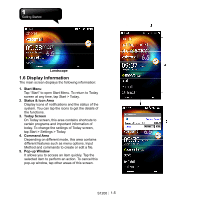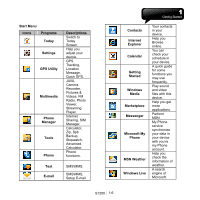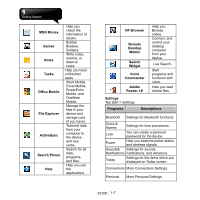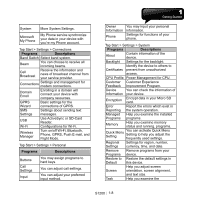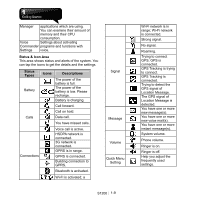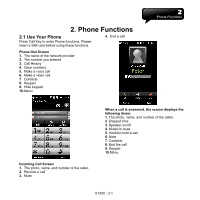Gigabyte GSmart S1200 User Manual - GSmart S1200_WM6.5 English Version - Page 16
Display Information
 |
View all Gigabyte GSmart S1200 manuals
Add to My Manuals
Save this manual to your list of manuals |
Page 16 highlights
Landscape 1.6 Display Information The main screen displays the following information: 1. Start Menu Tap "Start" to open Start Menu. To return to Today screen at any time, tap Start > Today. 2. Status & Icon Area Display icons of notifications and the status of the system. You can tap the icons to get the details of the functions. 3. Today Screen On Today screen, this area contains shortcuts to certain programs and important information of today. To change the settings of Today screen, tap Start > Settings > Today. 4. Command Area Depending on different mode, this area contains different features such as menu options, Input Method and commands to create or edit a file. 5. Pop-up Window It allows you to access an item quickly. Tap the selected item to perform an action. To cancel this pop-up window, tap other areas of this screen. S1200│ 1-5