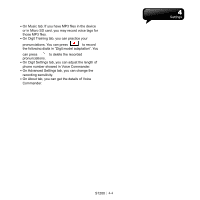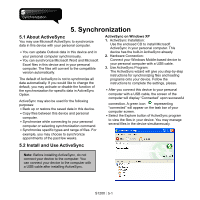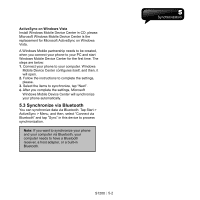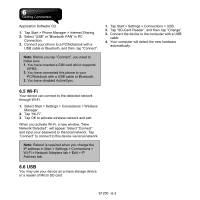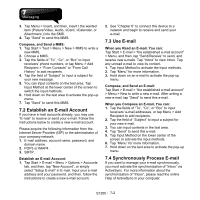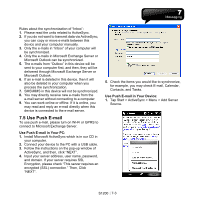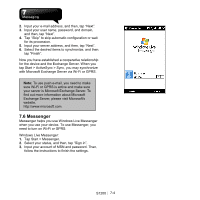Gigabyte GSmart S1200 User Manual - GSmart S1200_WM6.5 English Version - Page 36
Wi-Fi, 6 USB
 |
View all Gigabyte GSmart S1200 manuals
Add to My Manuals
Save this manual to your list of manuals |
Page 36 highlights
Application Software CD. 1. Tap Start > Phone Manager > Internet Sharing. 2. Select "USB" or "Bluetooth PAN" in PC Connection. 3. Connect your phone to a PC/Notebook with a USB cable or Bluetooth, and then, tap "Connect". Note: Before you tap "Connect", you need to make sure: 1. You have inserted a SIM card which supports GPRS. 2. You have connected this phone to your PC/Notebook with a USB cable or Bluetooth. 3. You have disabled ActiveSync. 1. Tap Start > Settings > Connections > USB. 2. Tap "SD-Card Reader", and then, tap "Change". 3. Connect the device to the computer with a USB cable. 4. Your computer will detect the new hardware automatically. 6.5 Wi-Fi Your device can connect to the detected network through Wi-Fi. 1. Select Start > Settings > Connections > Wireless Manager. 2. Tap "Wi-Fi". 3. Tap OK to activate wireless network and exit. When you activate Wi-Fi, a new window, "New Network Detected", will appear. Select "Connect" and input your password to the local network. Tap "Connect" to connect to this device via local network. Note: Reboot is required when you change the IP address in Start > Settings > Connections > Wi-Fi > Network Adapters tab > Edit > IP Address tab. 6.6 USB You may use your device as a mass storage device or a reader of Micro SD card. S1200│6-3