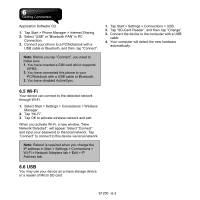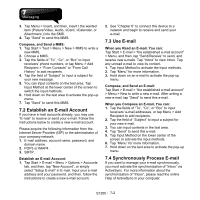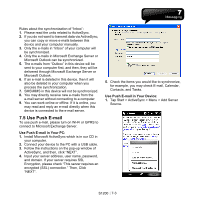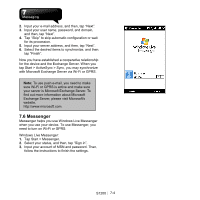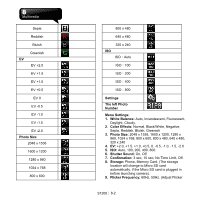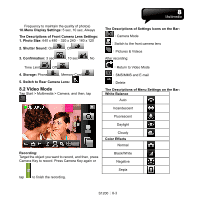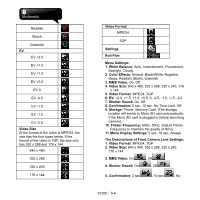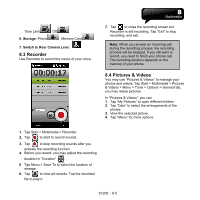Gigabyte GSmart S1200 User Manual - GSmart S1200_WM6.5 English Version - Page 41
Multimedia
 |
View all Gigabyte GSmart S1200 manuals
Add to My Manuals
Save this manual to your list of manuals |
Page 41 highlights
8. Multimedia 8.1 Camera You may use camera in this device to capture important moments. Tap Start > Multimedia > Camera or press Camera Key to launch camera. The Descriptions of Settings Icons on the Bar :Video Mode :Switch to the front camera lens :Pictures & Videos After photo shooting: :Return to Camera Mode :SMS\MMS and E-mail Camera Settings (click the bottom of the screen) :Delete The Descriptions of Menu Settings on the Bar White Balance Auto Incandescent Fluorescent Daylight Cloudy Color Effects Normal Black/White Negative S1200│ 8-1
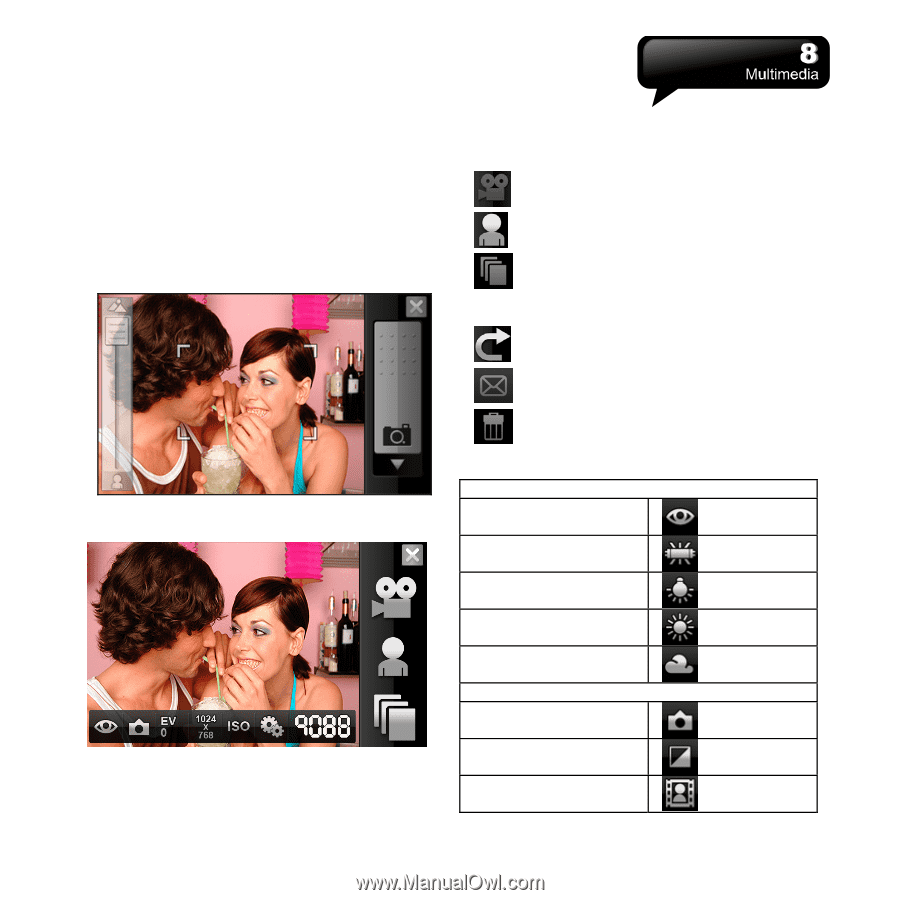
S1200
│
8-1
8. Multimedia
8.1 Camera
You may use camera in this device to capture
important moments.
Tap Start > Multimedia > Camera or press Camera
Key to launch camera.
Camera Settings (click the bottom of the screen)
The Descriptions of Settings Icons on the Bar
:
Video Mode
:
Switch to the front camera lens
:
Pictures & Videos
After photo shooting
:
:
Return to Camera Mode
:
SMS\MMS and E-mail
:
Delete
The Descriptions of Menu Settings on the Bar
White Balance
Auto
Incandescent
Fluorescent
Daylight
Cloudy
Color Effects
Normal
Black/White
Negative