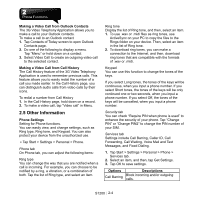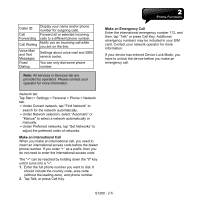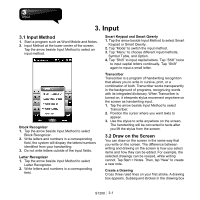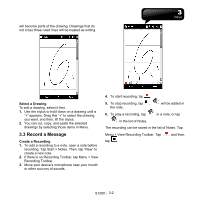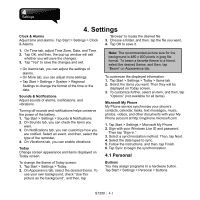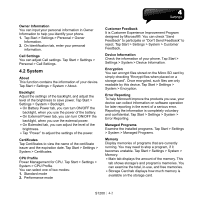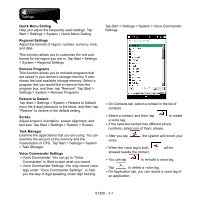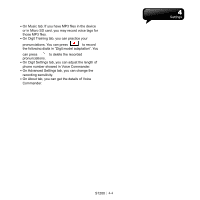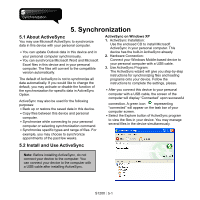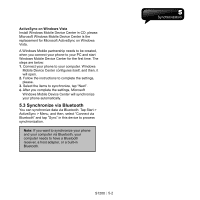Gigabyte GSmart S1200 User Manual - GSmart S1200_WM6.5 English Version - Page 29
System
 |
View all Gigabyte GSmart S1200 manuals
Add to My Manuals
Save this manual to your list of manuals |
Page 29 highlights
Owner Information You can input your personal information in Owner Information to help you identify your phone. 1. Tap Start > Settings > Personal > Owner Information. 2. On Identification tab, enter your personal information. Call Settings You can adjust Call settings. Tap Start > Settings > Personal > Call Settings. 4.2 System About This function contains the information of your device. Tap Start > Settings > System > About. Backlight Adjust the settings of the backlight, and adjust the level of the brightness to save power. Tap Start > Settings > System > Backlight. ․On Battery Power tab, you can turn ON/OFF the backlight, when you use the power of the battery. ․On External Power tab, you can turn ON/OFF the backlight, when you use the external power. ․On Extended tab, you can adjust the level of the brightness. ․Tap "Power" to adjust the settings of the power. Certificates Tap Certificates to view the name of the certificate issuer and the expiration date. Tap Start > Settings > System > Certificates. CPU Profile Power Management for CPU. Tap Start > Settings > System > CPU Profile. You can select one of two modes: 1. Standard mode 2. Performance mode Customer Feedback It is Customer Experience Improvement Program designed by Microsoft®. You can check "Send Feedback" to participate or "Don't Send Feedback" to reject. Tap Start > Settings > System > Customer Feedback. Device Information Check the information of your phone. Tap Start > Settings > System > Device Information. Encryption You can encrypt files stored on the Micro SD card by simply checking "Encrypt files when placed on a storage card". Once encrypted, such files are only readable by this device. Tap Start > Settings > System > Encryption. Error Reporting To help Microsoft improve the products you use, your device can collect information on software operation for later reporting in the event of a serious error. Reporting the information is completely voluntary and confidential. Tap Start > Settings > System > Error Reporting. Managed Programs Examine the installed programs. Tap Start > Settings > System > Managed Programs. Memory Display memories of programs that are currently running. You may need to stop a program, if it becomes unstable. Tap Start > Settings > System > Memory. ․Main tab displays the amount of the memory. This tab shows storage's and program's memories. You can examine the total, in-use, and free memories. ․Storage Card tab displays how much memory is available on the storage card. S1200│ 4-2