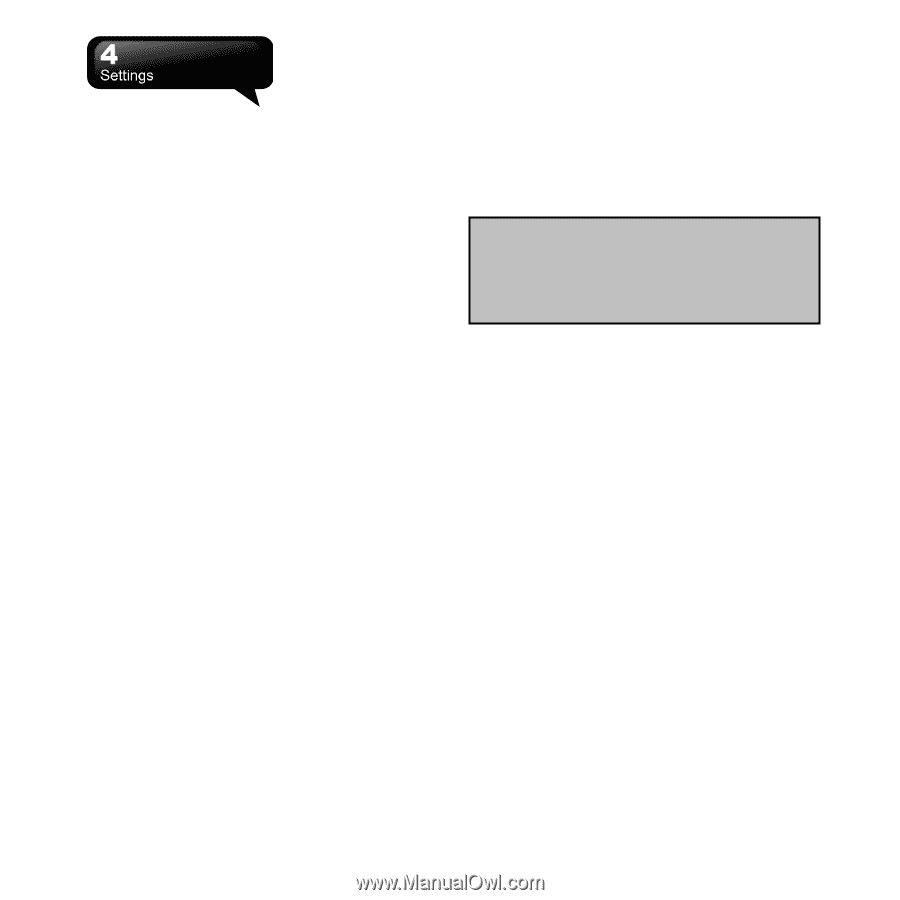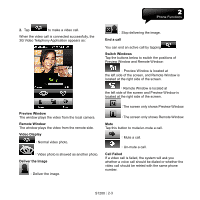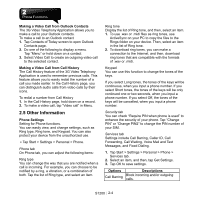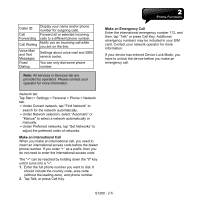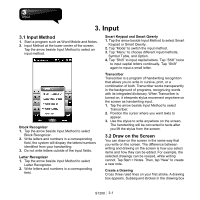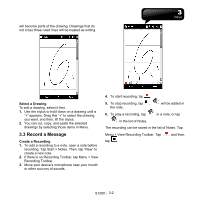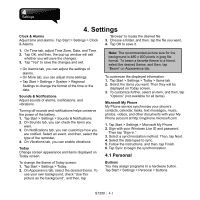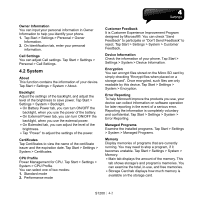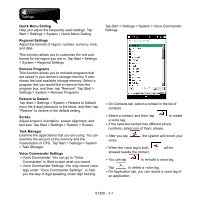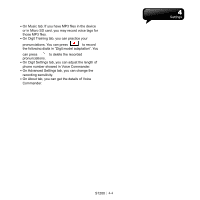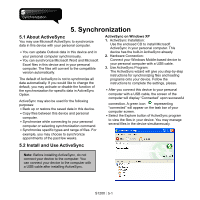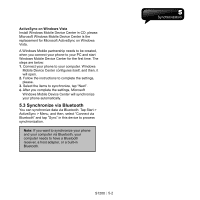Gigabyte GSmart S1200 User Manual - GSmart S1200_WM6.5 English Version - Page 28
Settings
 |
View all Gigabyte GSmart S1200 manuals
Add to My Manuals
Save this manual to your list of manuals |
Page 28 highlights
4. Settings Clock & Alarms Adjust time and alarms. Tap Start > Settings > Clock & Alarms. "Browse" to locate the desired file. 3. Choose a folder, and then, tap the file you want. 4. Tap OK to save it. 1. On Time tab, adjust Time Zone, Date, and Time. 2. Tap OK, and then, the pop-up window will ask whether you will save the changes. 3. Tap "Yes" to save the changes and exit. ․On Alarms tab, you can adjust the settings of alarms. ․On More tab, you can adjust more settings. ․Tap Start > Settings > System > Regional Settings to change the format of the time or the date. Sounds & Notifications Adjust sounds of alarms, notifications, and vibrations. Turning off sounds and notifications helps conserve the power of the battery. 1. Tap Start > Settings > Sounds & Notifications. 2. On Sounds tab, you can check the items you want. 3. On Notifications tab, you can customize how you are notified. Select an event, and then, select the type of the reminder. 4. On Vibrations tab, you can enable vibrations. Today Change screen appearance and items displayed on Today screen. Note: The recommended picture size for the background is 480 x 800 pixels in jpeg file format. To beam a favorite theme to a friend, select the desired theme, and then, tap "Beam" on Appearance tab. To customize the displayed information: 1. Tap Start > Settings > Today > Items tab. 2. Select the items you want. Then they will be displayed on Today screen. 3. To customize further, select an item, and then, tap "Options" (not available for all items). Microsoft My Phone My Phone service synchronize your phone's contacts, calendar, tasks, text messages, music, photos, videos, and other documents with your My Phone account at http://myphone.microsoft.com. 1. Tap Start > Settings > Microsoft My Phone. 2. Sign with your Windows Live ID and password. Then tap "Sign in." 3. Select a synchronization method. Then, tap Next. 4. Select the data types to sync. 5. Follow the instructions, and then, tap Finish. 6. Tap Sync to begin the synchronization. 4.1 Personal To change the theme of Today screen: 1. Tap Start > Settings > Today. 2. On Appearance tab, select the desired theme. To use your own background, check "Use this picture as the background", and then, tap Buttons You may assign programs to a hardware button. Tap Start > Settings > Personal > Buttons. S1200│ 4-1