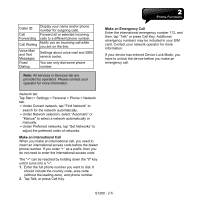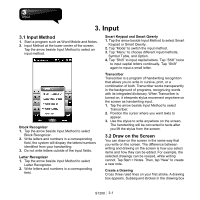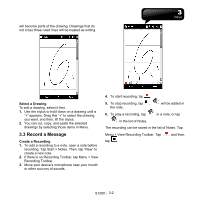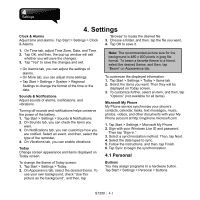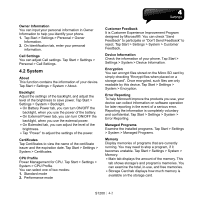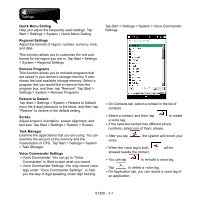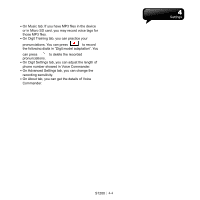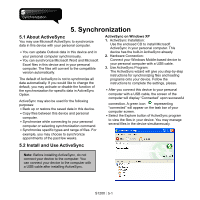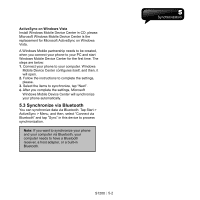Gigabyte GSmart S1200 User Manual - GSmart S1200_WM6.5 English Version - Page 30
Quick Menu Setting, Regional Settings, Remove Programs, Restore to Default, Screen, Task Manager,
 |
View all Gigabyte GSmart S1200 manuals
Add to My Manuals
Save this manual to your list of manuals |
Page 30 highlights
Quick Menu Setting Help you adjust the frequently used settings. Tap Start > Settings > System > Quick Menu Setting. Regional Settings Adjust the formats of region, number, currency, time, and date. This function allows you to customize the unit and format for the region you are in. Tap Start > Settings > System > Regional Settings. Remove Programs This function allows you to uninstall programs that are saved in your device's storage memory. It also shows the total available storage memory. Select a program that you would like to remove from the program box, and then, tap "Remove". Tap Start > Settings > System > Remove Programs. Restore to Default Tap Start > Settings > System > Restore to Default. Input the 4-digit password in the blank, and then, tap "Restore" to restore to the default setting. Screen Adjust screen's orientation, screen alignment, and text size. Tap Start > Settings > System > Screen. Task Manager Examine the applications that you are using. You can examine the amount of the memory and the consumption of CPU. Tap Start > Settings > System > Task Manager. Voice Commander Settings ․Voice Commander: You can go to "Voice Commander" in Start to start what you record. ․Voice Commander Settings: You may record voice tags under "Voice Commander Settings", or train you the way of digit speaking under digit training. Tap Start > Settings > System > Voice Commander Settings. ․On Contacts tab, select a contact in the list of contacts. ․Select a contact, and then, tap to create a voice tag. ․If the selected contact has different phone numbers, select one of them, please. ․After you tap voice. , the system will record your ․When the voice tag is built, showed beside the contact. will be ․You can tap to re-build a voice tag. Tap to delete a voice tag. ․On Application tab, you can record a voice tag of an application. S1200│ 4-3