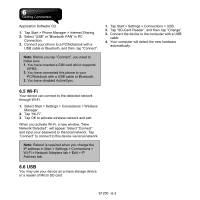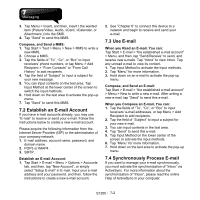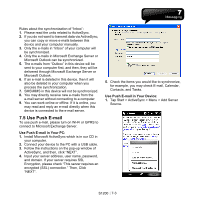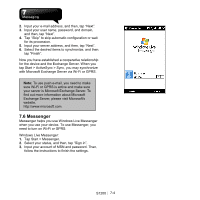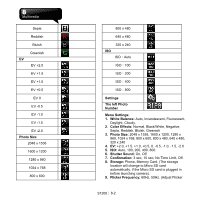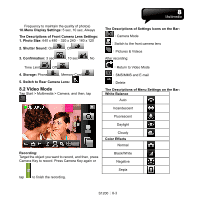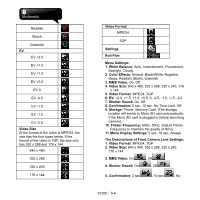Gigabyte GSmart S1200 User Manual - GSmart S1200_WM6.5 English Version - Page 39
Use Push E-mail - user manual
 |
View all Gigabyte GSmart S1200 manuals
Add to My Manuals
Save this manual to your list of manuals |
Page 39 highlights
Rules about the synchronization of "Inbox": 1. Please read the units related to ActiveSync. 2. If you do not want to transmit data via ActiveSync, you can copy or move e-mails between this device and your computer manually. 3. Only the e-mails in "Inbox" of your computer will be synchronized. 4. Only the e-mails in Microsoft Exchange Server or Microsoft Outlook can be synchronized. 5. The e-mails from "Outbox" in this device will be sent to your computer first, and then, they will be delivered through Microsoft Exchange Server or Microsoft Outlook. 6. If an e-mail is deleted in this device, then it will also be deleted in your computer when you process the synchronization. 7. SMS\MMS in this device will not be synchronized. 8. You may directly receive new e-mails from the e-mail server without connecting to a computer. 9. You can work online or offline. If it is online, you may read and reply an e-mail directly when this device is connected to the e-mail server. 7.5 Use Push E-mail To use push e-mail, please turn on Wi-Fi or GPRS to connect to Microsoft Exchange Server. Use Push E-mail in Your PC: 1. Install Microsoft ActiveSync which is in our CD in your computer. 2. Connect your device to the PC with a USB cable. 3. Follow the instructions on the pop-up window of ActiveSync, and then, click "NEXT". 4. Input your server address, user name, password, and domain. If your server requires SSL Encryption, please check "This server requires an encrypted (SSL) connection." Then, Click "NEXT". 5. Check the items you would like to synchronize, for example, you may check E-mail, Calendar, Contacts, and Tasks. Use Push E-mail in Your Device: 1. Tap Start > ActiveSync > Menu > Add Server Source. S1200│7-3