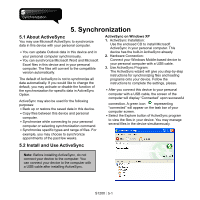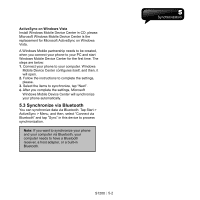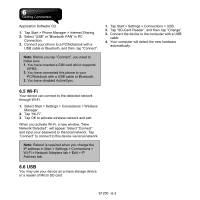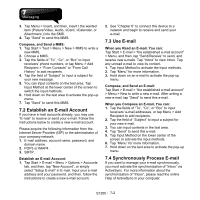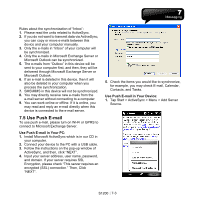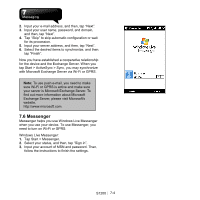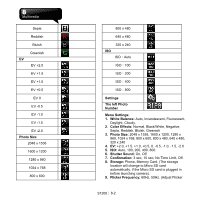Gigabyte GSmart S1200 User Manual - GSmart S1200_WM6.5 English Version - Page 37
Messaging
 |
View all Gigabyte GSmart S1200 manuals
Add to My Manuals
Save this manual to your list of manuals |
Page 37 highlights
7. Messaging Messaging includes text messages (SMS), multimedia messages (MMS), and E-mail. Before receiving and sending your e-mail, please make sure this device has connected to a network. When your device is connected to a network, you may go to "Messaging" to receive, and send your e-mail. 2. Tap "Reply" to reply a SMS\MMS. 3. Tap Input Method on the lower center of the screen to activate the input methods. 4. Tap "Menu" for more information. 5. Hold down on the text area in SMS\MMS to activate the pop-up menu. You may: 1. Use this device to connect with e-mail server, and receive, or send letter directly. 2. Update the Microsoft Outlook or e-mail in Microsoft Exchange Server in this device and in your computer synchronously. For receiving and sending SMS\MMS, you only need to ensure that Phone function is activated and the satellite icon on the top of status bar shows . It is not necessary to activate the connection or establish a new e-mail account in Messaging. 7.1 SMS\MMS Select Start >Text 1. Tap "Inbox" to choose a folder. 2. Tap "Received" to choose SMS\MMS arrangement. 3. Hold down on a SMS\MMS to activate the pop-up menu. 4. Tap Menu > New to create a new SMS\MMS. 5. Tap Input Method at the lower center of the screen to activate the input methods, and then, edit this SMS or MMS. Note: Make sure the MMS you send is within the limits of size allowed by your wireless service provider. Compose, and send a SMS: 1. Tap Start > Text > Menu > New > SMS to write a new SMS. 2. Tap "To" field to input receivers' phone numbers, or tap Menu > Add Recipient to add recipients. 3. You can input contents on the text area. Tap Input Method at the lower center of the screen to switch the input methods. 4. Hold down on the text area to activate the pop-up menu. 5. Select "Send" to send this SMS. Copy a SMS to the SIM Card: 1. In the inbox of SMS\MMS, select the message that you want to copy to the SIM card. 2. Tap Menu > Copy to SIM. Note: You cannot copy a sent SMS to the SIM card. When Read a SMS\MMS, You can: Tap Start > Text, and then, read and reply a SMS\MMS. 1. Tap the phone number which is showed on the screen to save this contact as a new contact. Reply a SMS with the Function of MMS: 1. In the inbox of SMS\MMS, you select a message, and then, open it. 2. Tap Reply. S1200│7-1