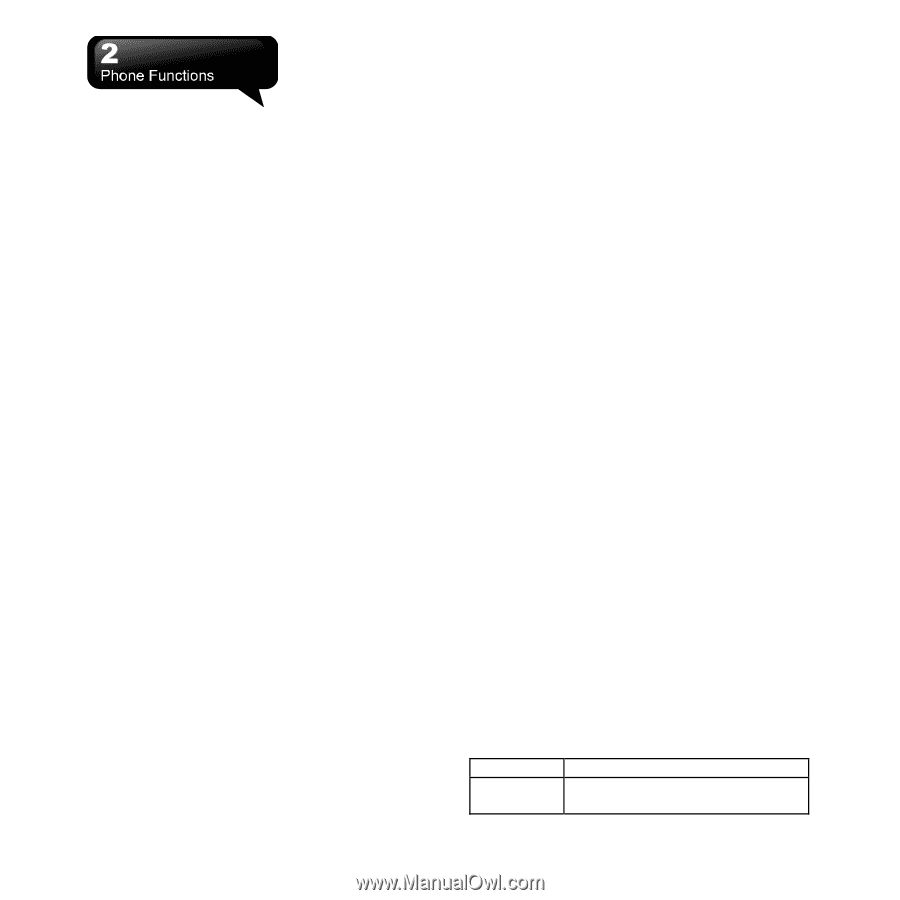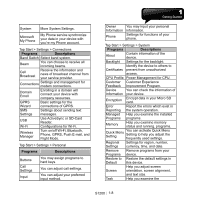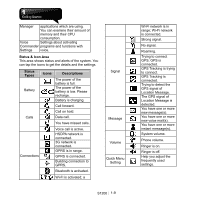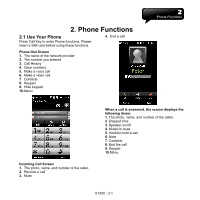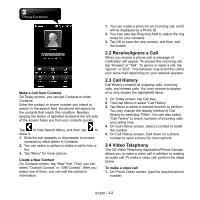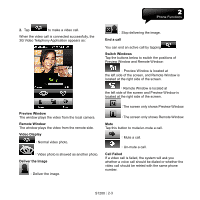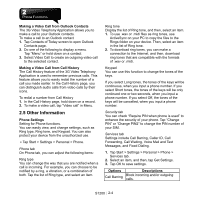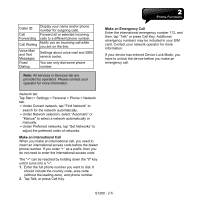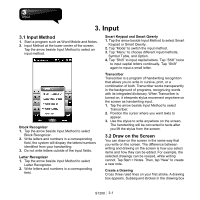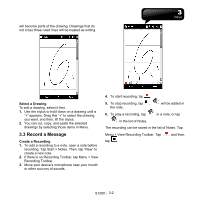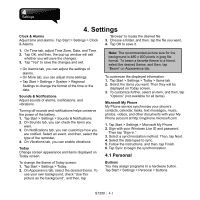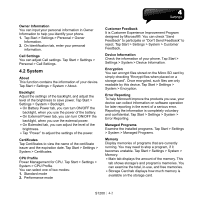Gigabyte GSmart S1200 User Manual - GSmart S1200_WM6.5 English Version - Page 24
Other Information
 |
View all Gigabyte GSmart S1200 manuals
Add to My Manuals
Save this manual to your list of manuals |
Page 24 highlights
Making a Video Call from Outlook Contacts The 3G Video Telephony Application allows you to make a call to your Outlook contacts. To make a call to an Outlook contact 1. Tap Contacts of Today screen to open Outlook Contacts page. 2. Do one of the following to display a menu. Tap "Menu" or hold down on a contact. 3. Select Video Call to create an outgoing video call to the selected contact. Making a Video Call from Call History The Call History feature of the 3G Video Telephony Application is used to remember previous calls. This feature allows you to easily redial the number of a call you made earlier. In the Call History page, you can distinguish audio calls from video calls by their icons. To redial a number from Call History 1. In the Call History page, hold down on a record. 2. To make a video call, tap "Video call" in Menu. 2.5 Other Information Phone Settings Setting for Phone functions. You can easily view, and change settings, such as Ring type, Ring tone, and Keypad. You can also protect your device from the unauthorized use. ․Tap Start > Settings > Personal > Phone. Phone tab On Phone tab, you can adjust the following items: Ring type You can change the way that you are notified when a call is incoming. For example, you can choose to be notified by a ring, a vibration, or a combination of both. Tap the list of Ring type, and select an item. Ring tone Display the list of Ring tone, and then, select an item. 1. To use .wav or .midi files as ring tones, use ActiveSync on your PC to copy the files to the Rings folder on your device. Then, select an item in the list of Ring tone. 2. To download ring tones, you can make a connection to the Internet, and then, download ring tones that are compatible with the formats of .wav or .midi. Keypad You can use this function to change the tones of the keys. If you select Long tones, the tones of the keys will be continuous, when you input a phone number. If you select Short tones, the tones of the keys will be only continued one or two seconds, when you input a phone number. If you select Off, the tones of the keys will be cancelled, when you input a phone number. Security tab You can check "Require PIN when phone is used" to enhance the security of your phone. Tap "Change PIN" or "Change PIN2" to change the PIN number of your SIM. Services tab Settings include Call Barring, Caller ID, Call Forwarding, Call Waiting, Voice Mail and Text Messages, and Fixed Dialing. 1. Tap Start > Settings > Personal > Phone > Services tab. 2. Select an item, and then, tap Get Settings. 3. Tap OK to save settings. Options Descriptions Call Barring Block incoming and/or outgoing calls. S1200│2-4