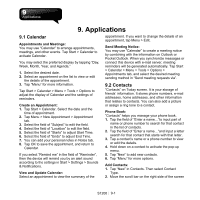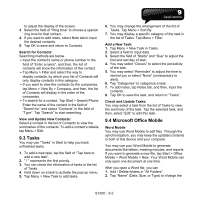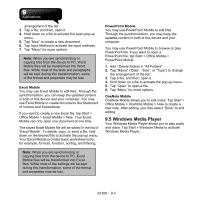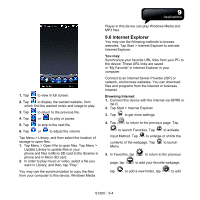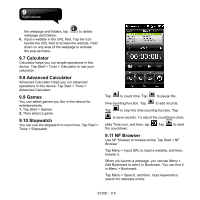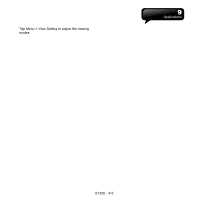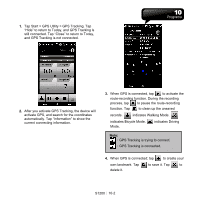Gigabyte GSmart S1200 User Manual - GSmart S1200_WM6.5 English Version - Page 51
Internet Explorer
 |
View all Gigabyte GSmart S1200 manuals
Add to My Manuals
Save this manual to your list of manuals |
Page 51 highlights
1. Tap to view in full screen. 2. Tap to display the wanted website, from which find the wanted music and image to play. 3. Tap to return to the previous file. 4. Tap or to play or pause. 5. Tap to skip to the next file. 6. Tap or to adjust the volume. Tap Menu > Library, and then select the location of storage to open files. 1. Tap Menu > Open File to open files. Tap Menu > Update Library to update files in your phone and files in Micro SD card to the libraries in phone and in Micro SD card. 2. In order to play music or video, select a file you want in Library, and then, tap "Play." You may use the synchronization to copy the files from your computer to this device. Windows Media Player in this device can play Windows Media and MP3 files. 9.6 Internet Explorer You may use the following methods to browse websites. Tap Start > Internet Explorer to activate Internet Explorer. You may: Synchronize your favorite URL links from your PC to the device. These URL links are saved in "My Favorite" in Internet Explorer in your computer. Connect to an Internet Server Provider (ISP) or network, and browse websites. You can download files and programs from the Internet or business Intranet. Browsing Internet: 1. Connect this device with the Internet via GPRS or Wi-Fi. 2. Tap Start > Internet Explorer 3. Tap to get more settings. 4. Tap to return to the previous page. Tap to launch Favorites. Tap to activate Input Method. Tap to enlarge or shrink the contents of the webpage. Tap Menu. to launch 5. In Favorites, tap to return to the previous page, tap to add your favorite webpage, tap to add a new folder, tap to edit S1200│ 9-4