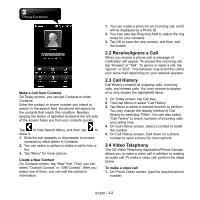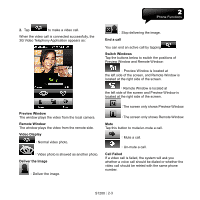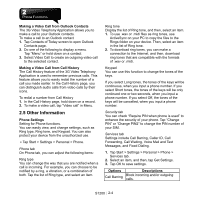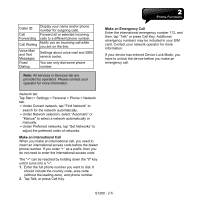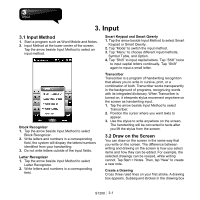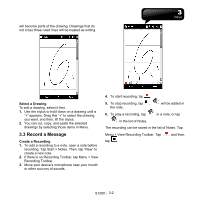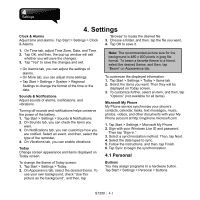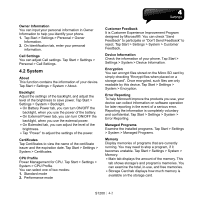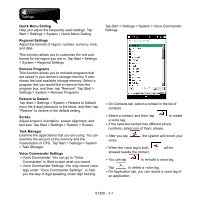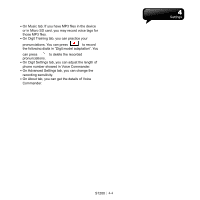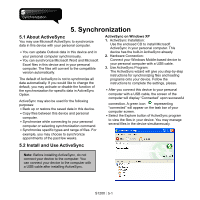Gigabyte GSmart S1200 User Manual - GSmart S1200_WM6.5 English Version - Page 27
Record a Message
 |
View all Gigabyte GSmart S1200 manuals
Add to My Manuals
Save this manual to your list of manuals |
Page 27 highlights
will become parts of the drawing. Drawings that do not cross three ruled lines will be treated as writing. Select a Drawing To edit a drawing, select it first. 1. Use the stylus to hold down on a drawing until a "+" appears. Drag this "+" to select the drawing you want, and then, lift the stylus. 2. You can cut, copy, and paste the selected drawings by selecting those items in Menu. 3.3 Record a Message Create a Recording 1. To add a recording to a note, open a note before recording. Tap Start > Notes. Then, tap "New" to create a new note. 2. If there is no Recording Toolbar, tap Menu > View Recording Toolbar. 3. Move your device's microphone near your mouth or other sources of sounds. 4. To start recording, tap . 5. To stop recording, tap . the note. will be added in 6. To play a recording, tap in a note, or tap in the list of Notes. The recording can be saved in the list of Notes. Tap Menu > View Recording Toolbar. Tap tap . , and then, S1200│ 3-2