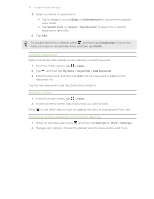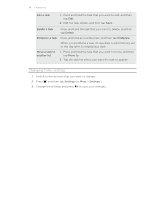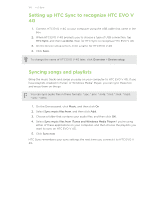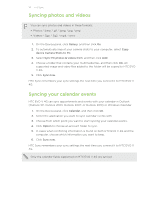HTC EVO V 4G EVO V 4G Plum Cover User Guide - Page 116
Recording your voice, Setting a voice clip as a ringtone, Completing tasks
 |
View all HTC EVO V 4G manuals
Add to My Manuals
Save this manual to your list of manuals |
Page 116 highlights
116 Productivity Recording your voice Use Voice Recorder to quickly capture your thoughts and record your voice. 1. From the Home screen, tap > Voice Recorder. 2. Hold the microphone near your mouth. 3. Tap to start recording a voice clip. Voice Recorder can run in the background while you do other things on HTC EVO V 4G, except when you open other apps that also use audio functions. 4. Tap to stop recording. 5. Type a name for the voice clip and tap Save. To play back the voice clip, tap . To show options for sharing, deleting, or renaming the voice clip, press . Setting a voice clip as a ringtone 1. On the Voice Recorder screen, tap . 2. Press and hold the voice clip you want to set as a ringtone, and then tap Set as ringtone. Completing tasks Use the Tasks app to organize and track to dos and task lists. To open the Tasks app, tap > Tasks. Viewing the unified task list You can view and update a unified list of tasks. Tasks are color coded so you can easily distinguish which accounts they belong to. In the Tasks app, press , and then tap Accounts > All accounts. You can also select a specific account. If you want to view only tasks that you entered using HTC EVO V 4G , tap My tasks. Filtering tasks 1. Go to the list that contains the tasks that you want to filter. 2. Press , and then tap Filter. 3. From the list, choose how you want to filter the tasks, and then tap OK.