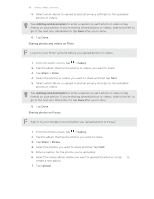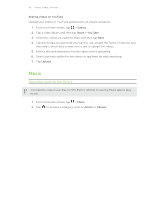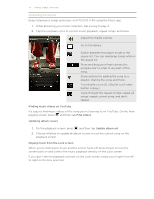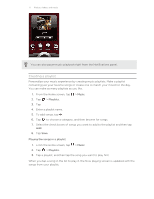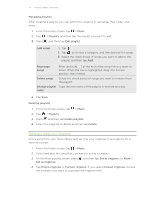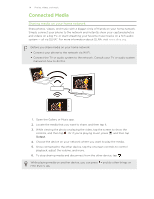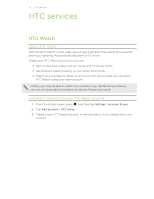HTC EVO V 4G EVO V 4G Plum Cover User Guide - Page 70
Listening to music, Finding music videos on YouTube, Updating album covers
 |
View all HTC EVO V 4G manuals
Add to My Manuals
Save this manual to your list of manuals |
Page 70 highlights
70 Photos, videos, and music Listening to music Enjoy listening to songs and music on HTC EVO V 4G using the Music app. 1. While browsing your music collection, tap a song to play it. 2. Tap the onscreen icons to control music playback, repeat songs, and more. Adjust the media volume. Go to the library. Switch between the player mode or the queue list. You can rearrange songs while in the queue list. Press and drag your finger across the progress bar to jump to any part of the song. Show options for adding the song to a playlist, sharing the song, and more. Turn shuffle on or off. (Shuffle is off when button is gray.) Cycle through the repeat modes: repeat all songs, repeat current song, and don't repeat. Finding music videos on YouTube It's easy to find music videos of the song you're listening to on YouTube. On the Now playing screen, press and then tap Find videos. Updating album covers 1. On the playback screen, press , and then tap Update album art. 2. Choose whether to update all album covers or just the current song on the playback screen. Playing music from the Lock screen When you're listening to music and the screen turns off, press Power to turn the screen back on and control the music playback directly on the Lock screen. If you don't see the playback controls on the Lock screen, swipe your finger from left to right on the box onscreen.