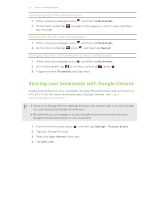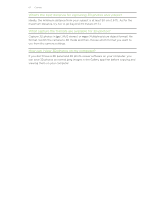HTC EVO V 4G EVO V 4G Plum Cover User Guide - Page 58
Before capturing, Zooming, Auto focusing, Switching between the front and rear camera
 |
View all HTC EVO V 4G manuals
Add to My Manuals
Save this manual to your list of manuals |
Page 58 highlights
58 Camera Before capturing Zooming Before taking a photo or video, you can first use the onscreen zoom bar to zoom in or out of your subject. Simply slide your finger on the zoom bar to zoom in or out. When you're recording video, the zoom bar is always onscreen. You can freely zoom in or out while recording. Auto focusing Whenever you point the camera at a different subject or location, the Viewfinder screen displays the auto focus indicator. Let the camera auto focus on the center of the screen. Or you can tap another area on the screen that you want to focus on. Switching between the front and rear camera 1. On the Viewfinder screen, tap . 2. Tap the Front/Main slider to switch between the two cameras. Some camera features are not available when you're using the front camera, such as auto focusing, zooming, and face detection. Choosing an effect Use the available camera effects to make your photos look like they've been taken through special lenses or filters. You can also apply certain effects to videos. 1. Tap . 2. Scroll through the available effects and tap one that you like. Setting the resolution You can set the resolution only when shooting 2D photos or videos. § In photo mode, tap § In video mode, tap > Resolution, and then choose a size you want. , and then choose a resolution. Choosing a flash mode Tap the flash button repeatedly to choose a flash mode depending on your lighting conditions.