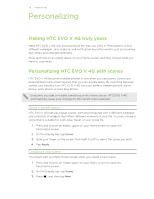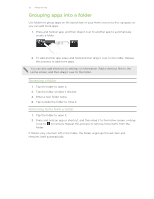HTC EVO V 4G EVO V 4G Plum Cover User Guide - Page 29
Renaming a scene, Deleting scenes, Changing your wallpaper
 |
View all HTC EVO V 4G manuals
Add to My Manuals
Save this manual to your list of manuals |
Page 29 highlights
29 Personalizing 4. Enter a new scene name, then tap Done. 5. Personalize the scene by adding widgets and other elements, arranging the Home screen layout, and changing the skin or wallpaper. All of your changes will be automatically saved to this scene. Renaming a scene 1. Press and hold on an empty space on your Home screen to open the Personalize screen. 2. On the Display tab, tap Scene. 3. Slide your finger on the screen from right to left to select the scene you want to rename. 4. Press and hold a scene thumbnail, and then tap Rename. 5. Enter a new scene name. 6. Tap Done. Deleting scenes 1. Press and hold on an empty space on your Home screen to open the Personalize screen. 2. On the Display tab, tap Scene. 3. Press , and then tap Delete. 4. Slide your finger on the screen from right to left to browse through scenes, then tap one or more scenes you want to delete. 5. Tap Delete. Changing your wallpaper Pick your favorite photo as your Home wallpaper. Choose from the available wallpapers, or use any photo you've taken with the camera. 1. Press and hold on an empty space on your Home screen to open the Personalize screen. 2. On the Display tab, tap Wallpaper. 3. Tap one of the following: Gallery Choose an existing photo and crop it. HTC wallpapers Choose a preset wallpaper, and then tap Preview. Live wallpapers Choose a preset animated wallpaper, and then tap Preview. If the animated wallpaper you chose can be customized, tap Settings. 4. Tap Save or Apply.