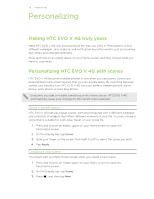HTC EVO V 4G EVO V 4G Plum Cover User Guide - Page 24
Connecting your phone to a computer, Copying files to or from the storage card - root
 |
View all HTC EVO V 4G manuals
Add to My Manuals
Save this manual to your list of manuals |
Page 24 highlights
24 Basics Connecting your phone to a computer Whenever you connect HTC EVO V 4G to a computer using the USB cable, the Choose a connection type screen opens and lets you choose the type of USB connection. Select one of the following choices, and then tap Done: Charge only Select this option if you only want to charge the battery while connected to your computer. HTC Sync Select this option to synchronize contacts, calendar, and other information between your computer and HTC EVO V 4G. Disk drive Select this mode when you want to copy files between HTC EVO V 4G and your computer. When on Disk drive mode, you will not be able to use apps on HTC EVO V 4G that access the storage such as Camera. Copying files to or from the storage card You can copy your music, photos, and other files to the storage card. 1. Connect HTC EVO V 4G to your computer using the supplied USB cable. 2. On the Choose a connection type screen, select Disk drive, and then tap Done. On your computer, the storage card is recognized as a removable disk. 3. Navigate to the removable disk and open it. 4. Do one of the following: § Copy the files from the computer to the storage card's root folder. § Copy the files from the storage card to a folder in your computer. 5. After copying the files, unmount the removable disk (that is, the connected HTC EVO V 4G) as required by your computer's operating system to safely remove HTC EVO V 4G. 6. Do one of the following: § Disconnect HTC EVO V 4G from the computer. § If you want to keep HTC EVO V 4G connected to the computer but want it to be able to access the storage card, open the Notifications panel, tap Disk drive, select an option except Disk drive, and then tap Done.