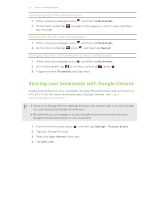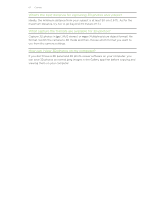HTC EVO V 4G EVO V 4G Plum Cover User Guide - Page 60
Camera scenes, Improving people shots, Changing camera settings - review
 |
View all HTC EVO V 4G manuals
Add to My Manuals
Save this manual to your list of manuals |
Page 60 highlights
60 Camera Camera scenes Scenes provide an easy way to override your camera's normal settings to suit your current lighting and environment. Use Auto and let the camera automatically determine optimal settings, or choose from a wide selection of scenes before you start taking photos. Improving people shots If you'd like your family or friends to look their best in your photos, make sure to use the portrait scene. It even smoothens the skin in your shots. While on the Viewfinder screen, just tap Scenes > Portrait. Changing camera settings 1. To open the camera settings, tap . 2. As well as changing basic camera settings, you can also: § Set the ISO level. Higher ISO numbers are better for taking pictures in low light conditions (photo mode only). § Change the review duration to set how long a captured photo or video will be displayed on the Review screen before the camera changes back to the Viewfinder screen. § Geo-tag photos to store GPS location in your captured photos (photo mode only). § Auto enhance photos to reduce noise when using a high ISO setting and to automatically adjust photo brightness (photo mode only). § Automatically upload photos to a social network (photo mode only). You can set the upload frequency, select the album to upload to, and set the privacy level.