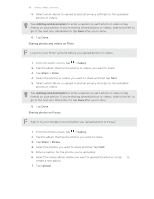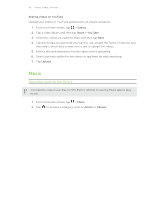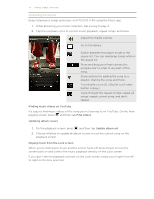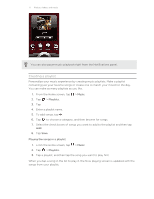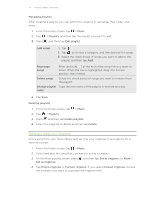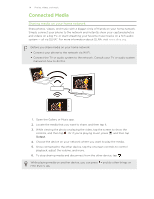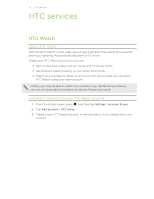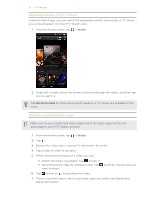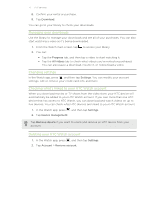HTC EVO V 4G EVO V 4G Plum Cover User Guide - Page 72
Managing playlists, Setting a song as a ringtone
 |
View all HTC EVO V 4G manuals
Add to My Manuals
Save this manual to your list of manuals |
Page 72 highlights
72 Photos, videos, and music Managing playlists After creating a playlist, you can add more songs to it, rearrange their order, and more. 1. From the Home screen, tap > Music. 2. Tap > Playlists, and then tap the playlist you want to edit. 3. Press , and then tap Edit playlist. Add songs 1. Tap . 2. Tap to choose a category, and then browse for songs. 3. Select the check boxes of songs you want to add to the playlist and then tap Add. Rearrange songs Press and hold at the end of the song title you want to move. When the row is highlighted, drag it to its new position, then release. Delete songs Select the check boxes of songs you want to remove from the playlist. Change playlist Type the new name of the playlist in the title text box. name 4. Tap Save. Deleting playlists 1. From the Home screen, tap > Music. 2. Tap > Playlists. 3. Press and then tap Delete playlists. 4. Select the playlists to delete and then tap Delete. Setting a song as a ringtone Pick a song from your Music library and set it as your ringtone or as ringtone for a favorite contact. 1. From the Home screen, tap > Music. 2. Select and play the song that you want to set as a ringtone. 3. On the Now playing screen, press Set as ringtone) . and then tap Set as ringtone (or More > 4. Tap Phone ringtone or Contact ringtone. If you select Contact ringtone, choose the contacts you want to associate the ringtone with.