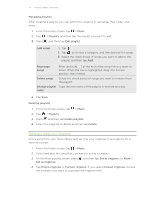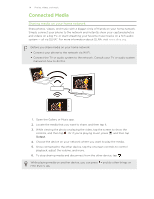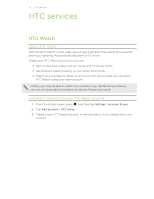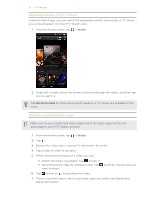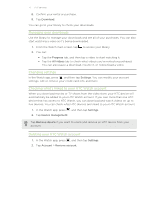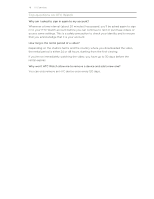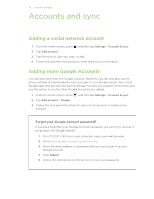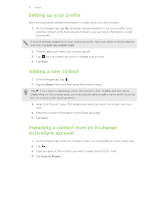HTC EVO V 4G EVO V 4G Plum Cover User Guide - Page 77
Managing your downloads, Changing settings, Checking what's linked to your HTC Watch account
 |
View all HTC EVO V 4G manuals
Add to My Manuals
Save this manual to your list of manuals |
Page 77 highlights
77 HTC services 8. Confirm your rental or purchase. 9. Tap Download. You can go to your library to check your downloads. Managing your downloads Use the library to manage your downloads and see all of your purchases. You can also start watching a video as it's being downloaded. 1. From the Watch main screen, tap 2. You can: to access your library. § Tap the Progress tab, and then tap a video to start watching it. § Tap the All videos tab to check what videos you've rented or purchased. You can also pause a download, resume it, or redownload a video. Changing settings In the Watch app, press , and then tap Settings. You can modify your account settings, edit or remove your credit card info, and more. Checking what's linked to your HTC Watch account When you download movies or TV shows from the video store, your HTC device will automatically be added to your HTC Watch account. If you own more than one HTC device that has access to HTC Watch, you can download and watch videos on up to five devices. You can check what HTC devices are linked to your HTC Watch account. 1. In the Watch app, press , and then tap Settings. 2. Tap Device management. Tap Remove device if you want to unlink and remove an HTC device from your account. Deleting your HTC Watch account 1. In the Watch app, press , and then tap Settings. 2. Tap Account > Remove account.