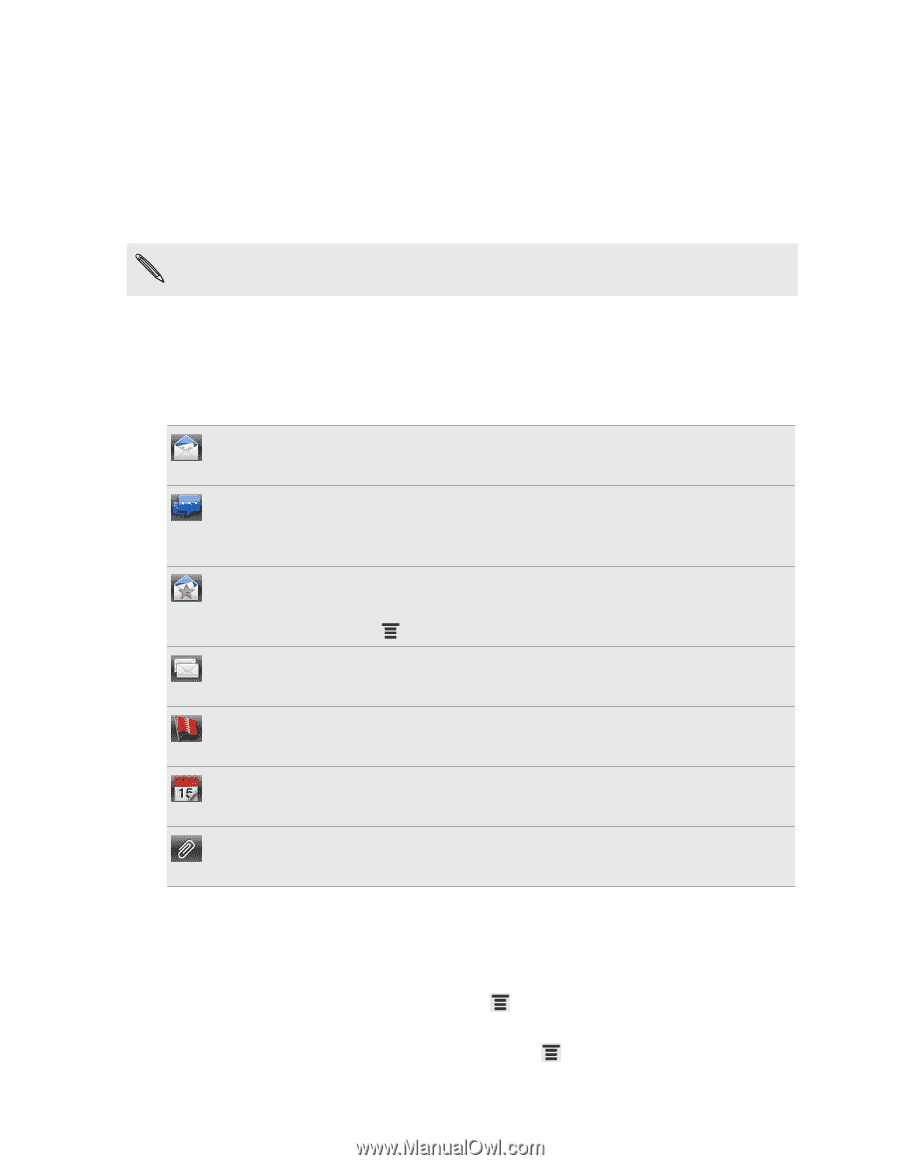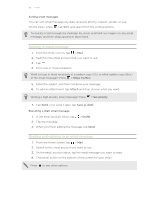HTC EVO V 4G EVO V 4G Plum Cover User Guide - Page 94
Viewing the unified inbox of all your email accounts, Switching between different views of your inbox
 |
View all HTC EVO V 4G manuals
Add to My Manuals
Save this manual to your list of manuals |
Page 94 highlights
94 Email Viewing the unified inbox of all your email accounts You can view email messages from all your accounts just in one place without having to switch to different accounts. Just tap the bar that shows the current email account, and then tap All accounts. Email messages are color coded so you can easily distinguish which email accounts they belong to. Up to 15 email accounts can be shown in the unified inbox. Switching between different views of your inbox Do you have lots of email messages? There are more ways than one to view your inbox. Tap one of the following tabs: Received Displays email messages as individual items. Thread Displays email messages as conversations, grouped according to the subject line. Tap a subject in the list to show the email conversation. Favorites Displays all email messages from a contact group. To choose which contact group to display, press , tap View, and then select a group. Unread Displays unread messages. Marked (Exchange ActiveSync only) Displays all flagged messages. Invites or Meeting invitations (Exchange ActiveSync only) Displays meeting invitations which you have not yet accepted or declined. Attached Displays all messages that have attachments. Manually refreshing an email account Whatever your sync settings are, you can also sync your sent and received email messages manually at any time. § While viewing an email account, press , and then tap Refresh. § If you have several email accounts, you can refresh them all at the same time. Go to the All accounts inbox first. Then press and tap Refresh.