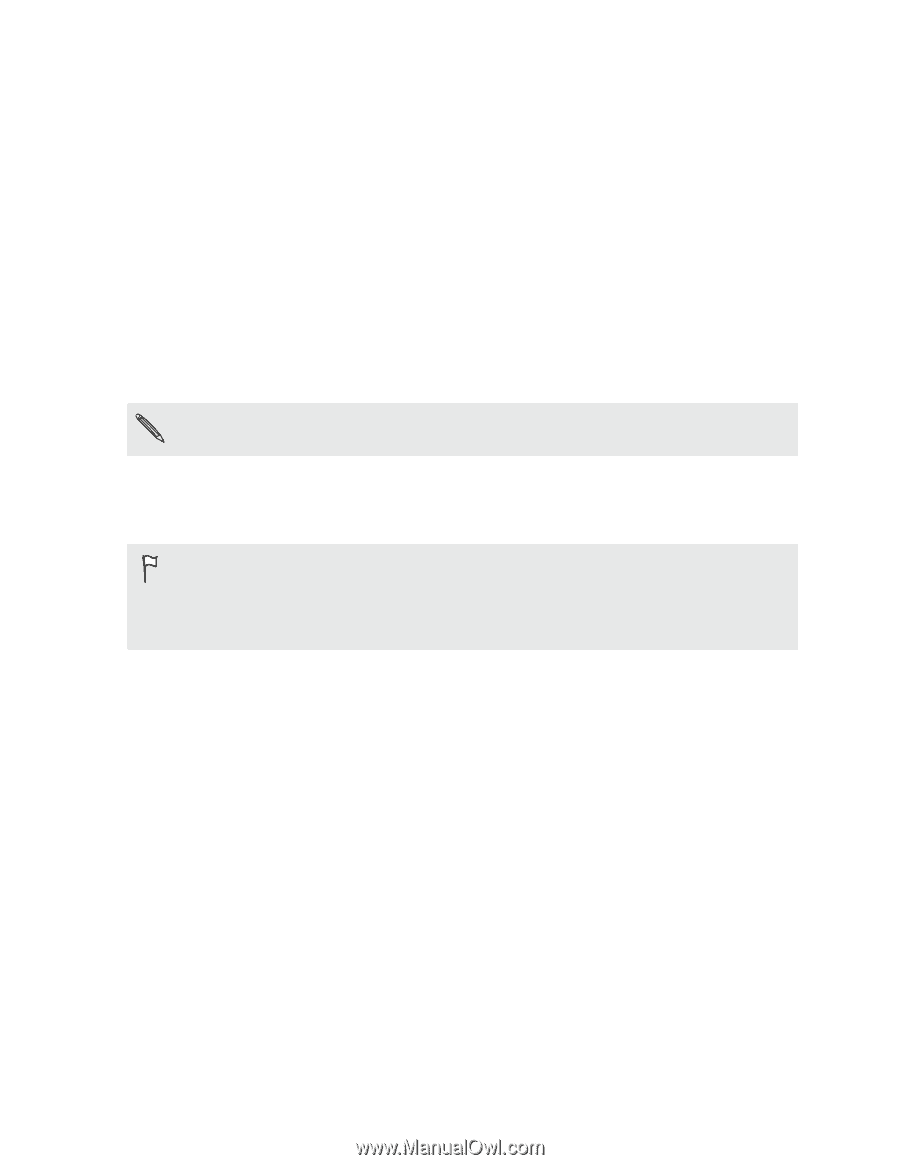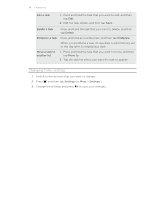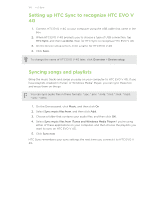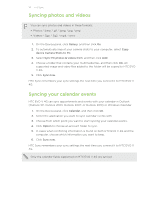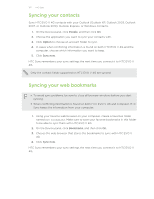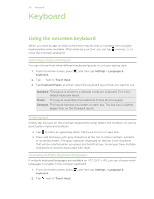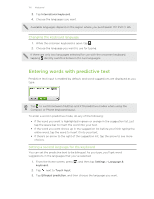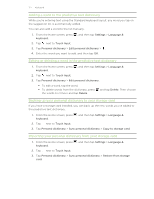HTC EVO V 4G EVO V 4G Plum Cover User Guide - Page 122
Syncing your contacts, Syncing your web bookmarks - cases
 |
View all HTC EVO V 4G manuals
Add to My Manuals
Save this manual to your list of manuals |
Page 122 highlights
122 HTC Sync Syncing your contacts Sync HTC EVO V 4G contacts with your Outlook (Outlook XP, Outlook 2003, Outlook 2007, or Outlook 2010), Outlook Express, or Windows Contacts. 1. On the Device panel, click People, and then click On. 2. Choose the application you want to sync your contacts with. 3. Click Option to choose an account folder to sync. 4. In cases when conflicting information is found on both HTC EVO V 4G and the computer, choose which information you want to keep. 5. Click Sync now. HTC Sync remembers your sync settings the next time you connect it to HTC EVO V 4G. Only the contact fields supported on HTC EVO V 4G are synced. Syncing your web bookmarks § To avoid sync problems, be sure to close all browser windows before you start syncing. § When conflicting information is found on both HTC EVO V 4G and computer, HTC Sync keeps the information from your computer. 1. Using your favorite web browser on your computer, create a favorites folder named HTC bookmarks. Make sure to save your favorite bookmarks in this folder to be able to sync them with HTC EVO V 4G. 2. On the Device panel, click Bookmarks, and then click On. 3. Choose the web browser that stores the bookmarks to sync with HTC EVO V 4G. 4. Click Sync now. HTC Sync remembers your sync settings the next time you connect it to HTC EVO V 4G.