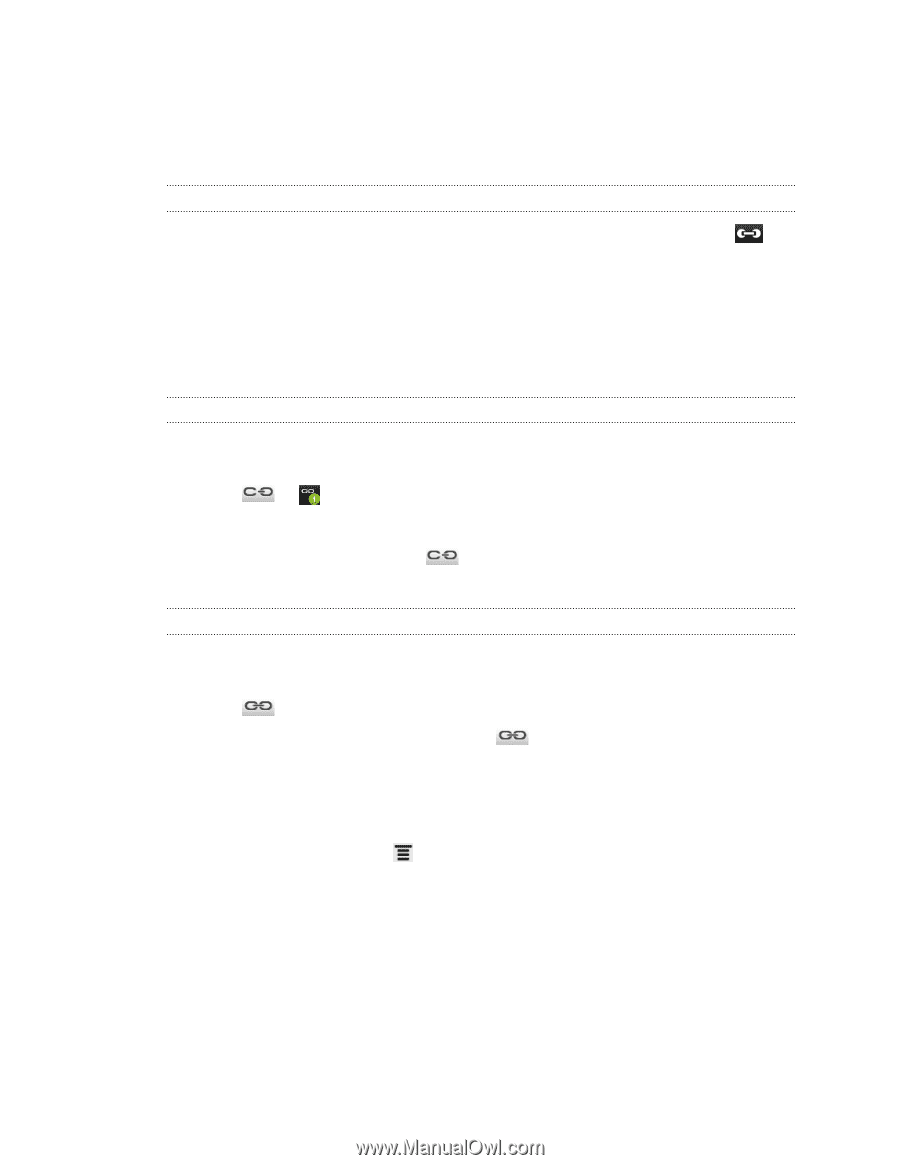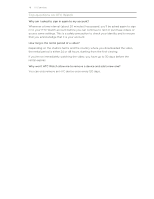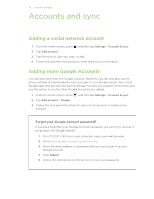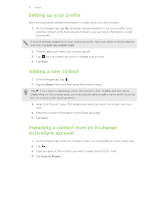HTC EVO V 4G EVO V 4G Plum Cover User Guide - Page 83
Merging contact information, Accepting matched contacts suggestions, Breaking the link
 |
View all HTC EVO V 4G manuals
Add to My Manuals
Save this manual to your list of manuals |
Page 83 highlights
83 People Merging contact information Avoid duplicate entries by merging contact information from different sources, such as your social network accounts, into one contact. Accepting matched contacts suggestions When HTC EVO V 4G finds contacts that can be merged, you'll see a link icon in the notifications area of the status bar. 1. Slide the Notifications panel down, and then tap Matched contacts suggestion. You'll see a list of suggested contacts to merge. 2. Choose the contacts you want to merge. 3. Tap OK. Manually merging contact information 1. On the People tab, tap the name of the contact (not the icon or photo) you want to link. 2. Tap or (if there are suggested links). 3. You can: § Under Suggest links, tap to link the contact to an account. § Under Add contact, tap one of the options to link to another contact. Breaking the link 1. On the People tab, tap the name of the contact (not the icon or photo) whose link you want to break. 2. Tap . 3. Under the Linked contacts section, tap beside an account to break the link. Backing up your contacts to the storage card 1. On the People tab, press . 2. Tap Import/Export > Export to SD card (or More > Import/Export > Export to SD card). 3. Select an account or type of contacts to export. 4. Tap OK.