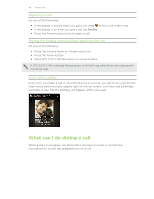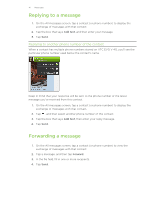HTC EVO V 4G EVO V 4G Plum Cover User Guide - Page 43
Checking calls in the Call History, Adding a new phone number to your contacts from Call History
 |
View all HTC EVO V 4G manuals
Add to My Manuals
Save this manual to your list of manuals |
Page 43 highlights
43 Phone calls Checking calls in the Call History 1. On the Home screen, tap . 2. Tap the Call History tab. 3. On the Call History screen, you can: § Tap a name or number in the list to call. § Press and hold a name or number in the list to display the options menu. § Tap to check only the call history of a particular contact. § Press , then tap View to display just a particular type of calls such as missed calls or outgoing calls. Adding a new phone number to your contacts from Call History 1. On the Call History screen, press and hold the phone number, and then tap Save to People. 2. Choose whether to create a new contact or save the number to an existing contact. Clearing the Call History list On the Call History screen, do one of the following: Remove one name or number Clear the entire list Press and hold the name or number, and then tap Delete from call history. Press , and then tap Remove call history. Tap Select all > Delete. Call services You can change the settings of various phone services. Call services may include call forwarding, call waiting, voicemail, and more. Contact your mobile operator to find out about the availability of call services. To open call services, press from the Home screen, and then tap Settings > Call.