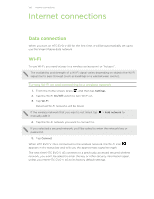HTC EVO V 4G EVO V 4G Plum Cover User Guide - Page 134
Bluetooth, Bluetooth basics, Turning Bluetooth on or off, Changing the device name
 |
View all HTC EVO V 4G manuals
Add to My Manuals
Save this manual to your list of manuals |
Page 134 highlights
134 Bluetooth Bluetooth Bluetooth basics Turning Bluetooth on or off 1. From the Home screen, press , and then tap Settings. 2. Tap the Bluetooth On/Off switch to turn it on and off. Turn off Bluetooth when not in use to save battery power, or in places where using a wireless device is prohibited, such as on board an aircraft and in hospitals. Changing the device name The device name identifies HTC EVO V 4G to other devices. 1. From the Home screen, press , and then tap Settings. 2. If Bluetooth is off, tap the Bluetooth On/Off switch to turn it on. 3. Tap Bluetooth. The Bluetooth screen opens. 4. Press , and then tap Rename phone. 5. Enter the new name for HTC EVO V 4G in the dialog box, and then tap Rename. Connecting a Bluetooth headset or car kit You can listen to music over a Bluetooth stereo headset, or have hands-free conversations using a compatible Bluetooth headset or car kit. § To listen to music with your headset or car kit, the headset or car kit must support the A2DP Bluetooth profile. § Before you connect your headset, make it discoverable so HTC EVO V 4G can find it. Refer to your headset manual for details. 1. From the Home screen, press , and then tap Settings. 2. If Bluetooth is off, tap the Bluetooth On/Off switch to turn it on. 3. Tap Bluetooth. The Bluetooth screen opens. 4. If you don't see your headset listed, press , and then tap Search for devices to refresh the list.