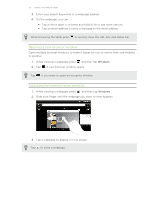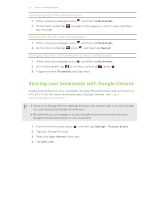HTC EVO V 4G EVO V 4G Plum Cover User Guide - Page 54
Viewing bookmarks and previously visited s, Bookmarking a web Opening a bookmark
 |
View all HTC EVO V 4G manuals
Add to My Manuals
Save this manual to your list of manuals |
Page 54 highlights
54 Search and Web browser Viewing bookmarks and previously visited pages You can store as many bookmarks as you want on HTC EVO V 4G. You can also access a convenient list of the sites you have visited, or quickly view the pages that you access most often. Bookmarking a webpage 1. While viewing a webpage, press , and then tap Add to > Bookmark. You cannot create bookmarks while you're on an incognito browser screen. 2. Edit the bookmark name if needed, and then tap Done. Opening a bookmark 1. While viewing a webpage, press , and then tap Bookmarks. 2. On the Bookmarks tab then tap it. , navigate to the bookmark you want to open, and If you have set up Google Chrome™ sync on your Google Account, press then tap Accounts list to view your synced bookmarks. , and Editing a bookmark 1. While viewing a webpage, press , and then tap Bookmarks. 2. On the Bookmarks tab , press and then tap Edit. 3. Tap at the right of the bookmark you want to edit. 4. Enter your changes, and then tap Done. Viewing a previously visited page 1. While viewing a webpage, press , and then tap Bookmarks. 2. On the History tab page. , navigate to the page you want to view and then tap the You can also press and hold to quickly see your web history. Clearing the list of previously visited pages 1. While viewing a webpage, press , and then tap Bookmarks. 2. On the History tab , press , and then tap Clear all.