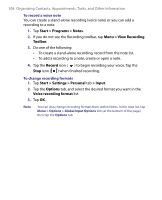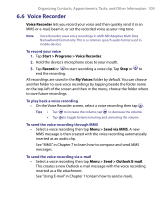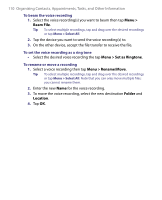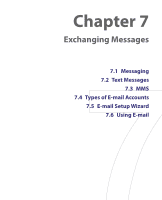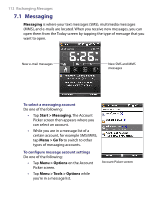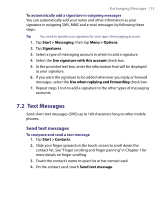HTC P3650 User Manual - Page 108
Start > Programs > Notes, Menu > View Recording, Toolbar, Record, Start > Settings >
 |
UPC - 890552608515
View all HTC P3650 manuals
Add to My Manuals
Save this manual to your list of manuals |
Page 108 highlights
108 Organizing Contacts, Appointments, Tasks, and Other Information To record a voice note You can create a stand-alone recording (voice note) or you can add a recording to a note. 1. Tap Start > Programs > Notes. 2. If you do not see the Recording toolbar, tap Menu > View Recording Toolbar. 3. Do one of the following: • To create a stand-alone recording, record from the note list. • To add a recording to a note, create or open a note. 4. Tap the Record icon ( ) to begin recording your voice. Tap the Stop icon ( ) when finished recording. To change recording formats 1. Tap Start > Settings > Personal tab > Input. 2. Tap the Options tab, and select the desired format you want in the Voice recording format list. 3. Tap OK. Note You can also change recording formats from within Notes. In the note list, tap Menu > Options > Global Input Options link (at the bottom of the page), then tap the Options tab.