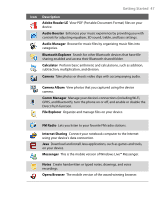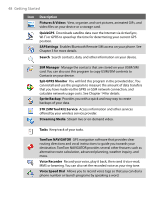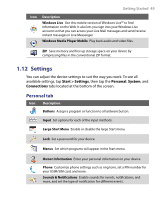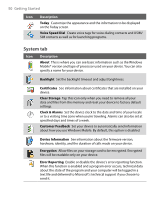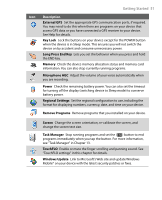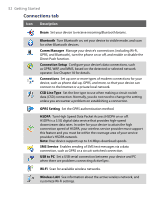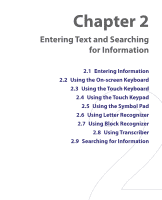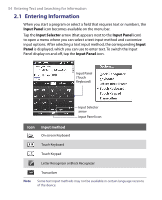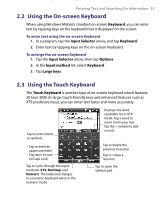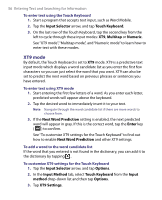HTC P3650 User Manual - Page 51
Getting Started 51, External GPS, Key Lock, Long Press End Key, Memory, Microphone AGC, Power - update
 |
UPC - 890552608515
View all HTC P3650 manuals
Add to My Manuals
Save this manual to your list of manuals |
Page 51 highlights
Getting Started 51 Icon Description External GPS Set the appropriate GPS communication ports, if required. You may need to do this when there are programs on your device that access GPS data or you have connected a GPS receiver to your device. See Help for details. Key Lock Lock the buttons on your device except for the POWER button when the device is in Sleep mode. This ensures you will not switch the device on by accident and consume unnecessary power. Long Press End Key Lets you set the behavior when you press and hold the END key. Memory Check the device memory allocation status and memory card information. You can also stop currently running programs. Microphone AGC Adjust the volume of your voice automatically when you are recording. Power Check the remaining battery power. You can also set the timeout for turning off the display (switching device to Sleep mode) to conserve battery power. Regional Settings Set the regional configuration to use, including the format for displaying numbers, currency, date, and time on your device. Remove Programs Remove programs that you installed on your device. Screen Change the screen orientation, re-calibrate the screen, and change the screen text size. Task Manager Stop running programs and set the ( ) button to end programs immediately when you tap the button. For more information, see "Task Manager" in Chapter 13. TouchFLO Enable or mute the finger scrolling and panning sound. See "TouchFLO settings" in this chapter for details. Windows Update Link to Microsoft's Web site and update Windows Mobile® on your device with the latest security patches or fixes.