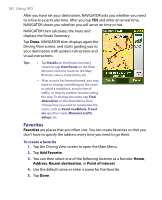HTC P3650 User Manual - Page 182
Favorites, Add Favorite, Address, Recent destination, Point of interest
 |
UPC - 890552608515
View all HTC P3650 manuals
Add to My Manuals
Save this manual to your list of manuals |
Page 182 highlights
182 Using GPS After you have set your destination, NAVIGATOR asks you whether you need to arrive at a particular time. After you tap YES and enter an arrival time, NAVIGATOR shows you whether you will arrive on time or not. NAVIGATOR then calculates the route and displays the Route Summary: Tap Done. NAVIGATOR then displays again the Driving View screen, and starts guiding you to your destination with spoken instructions and visual instructions. Tips • Tap Details on the Route Summary screen or tap View Route on the Main Menu to view the route on the Map Browser, view a route demo, etc. • After a route has been planned, you may want to change something on the route to avoid a roadblock, avoid a line of traffic, or stop by another location along the way. To change the route, tap Find alternative on the Main Menu, then choose how you want to recalculate the route, such as Avoid roadblock, Travel via (another road), Minimise traffic delays, etc. Favorites Favorites are places that you often visit. You can create favorites so that you don't have to specify the address every time you need to go there. To create a favorite 1. Tap the Driving View screen to open the Main Menu. 2. Tap Add Favorite. 3. You can then select one of the following location as a favorite: Home, Address, Recent destination, or Point of interest. 4. Use the default name or enter a name for the favorite. 5. Tap Done.