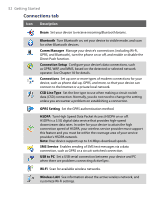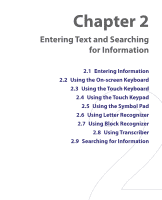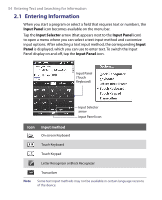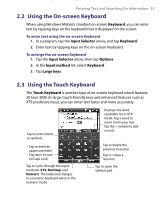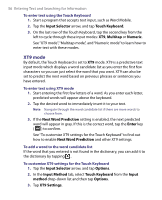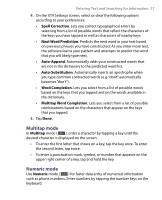HTC P3650 User Manual - Page 57
Multitap mode, Numeric mode, Spell Correction, Next Word Prediction, Auto-Append, Auto-Substitution
 |
UPC - 890552608515
View all HTC P3650 manuals
Add to My Manuals
Save this manual to your list of manuals |
Page 57 highlights
Entering Text and Searching for Information 57 4. On the XT9 Settings screen, select or clear the following options according to your preferences: • Spell Correction. Lets you correct typographical errors by selecting from a list of possible words that reflect the characters of the keys you have tapped as well as characters of nearby keys. • Next Word Prediction. Predicts the next word in your text based on previous phrases you have constructed. As you enter more text, the software learns your pattern and attempts to predict the word that you will likely type next. • Auto-Append. Automatically adds your constructed words that are not in the dictionary to the predicted word list. • Auto-Substitution. Automatically inserts an apostrophe when you type common contracted words (e.g. "dont" automatically becomes "don't"). • Word Completion. Lets you select from a list of possible words based on the keys that you tapped and on the words available in the dictionary. • Multitap Word Completion. Lets you select from a list of possible combinations based on the characters that appear on the keys that you tapped. 5. Tap Done. Multitap mode In Multitap mode ( abc ), enter a character by tapping a key until the desired character is displayed on the screen. • To enter the first letter that shows on a key, tap the key once. To enter the second letter, tap twice. • To enter a punctuation mark, symbol, or number that appears on the upper right corner of a key, tap and hold the key. Numeric mode Use Numeric mode ( 123 ) for faster data entry of numerical information such as phone numbers. Enter numbers by tapping the number keys on the keyboard.