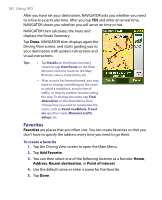HTC P3650 User Manual - Page 184
Change preferences > Manage POIs, Add POI category, Add POI, To add a point of interest
 |
UPC - 890552608515
View all HTC P3650 manuals
Add to My Manuals
Save this manual to your list of manuals |
Page 184 highlights
184 Using GPS POI locations POI categories To add a point of interest 1. Tap the Driving View screen to open the Main Menu. 2. Tap Change preferences > Manage POIs. Before you can add a POI, you have to create a category first. You can only add your POIs to a POI category you have created yourself. 3. To add a category, tap Add POI category. 4. Enter a name for your POI category, for example, 'Favorite restaurants', then select a marker for your POI category. (This marker will be shown on a map when you enable POIs to be displayed on the map). 5. Tap Add POI. 6. Tap the POI category you want to add the POI to. 7. Select the location of your POI the same way as you choose a destination (for example, choose Home, Address, etc.). Tip You can customize NAVIGATOR to alert you with a notification sound when you are near a point of interest. On the Main Menu, tap Change Preferences > Manage POIs > Warn when near POI. You can specify how close the POI should be when you receive the notification and select a notification sound to use.