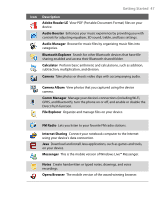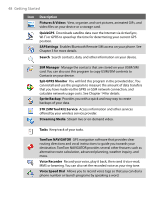HTC P3650 User Manual - Page 43
TouchFLO settings, Getting Started 43
 |
UPC - 890552608515
View all HTC P3650 manuals
Add to My Manuals
Save this manual to your list of manuals |
Page 43 highlights
To go to the next or previous message While reading a message, slide your finger across the screen to go to the next or previous message. To go to the next message, slide your finger from right to left on the screen; To go to the previous message, slide your finger from left to right on the screen. Getting Started 43 To go to the next or previous messaging account While on a messaging account screen, you can slide your finger across the screen to go to next or previous messaging account. TouchFLO settings You can enable or mute the finger scrolling and panning sound. Tap Start > Settings > System tab > TouchFLO then select or clear the Enable sound when finger scrolling and panning check box.

Getting Started 43
To go to the next or previous message
While reading a message, slide your finger
across the screen to go to the next or
previous message.
To go to the next message, slide your finger
from right to left on the screen; To go to the
previous message, slide your finger from left
to right on the screen.
To go to the next or previous messaging account
While on a messaging account screen, you can slide your finger across the
screen to go to next or previous messaging account.
TouchFLO settings
You can enable or mute the finger scrolling and panning sound. Tap
Start >
Settings > System
tab
> TouchFLO
then select or clear the
Enable sound
when finger scrolling and panning
check box.