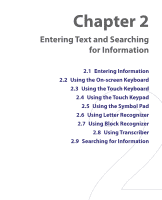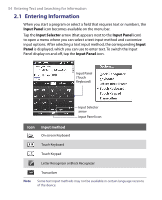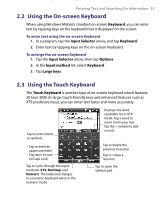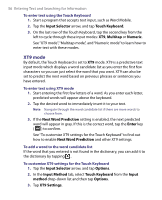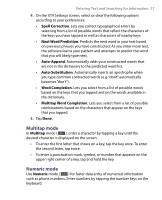HTC P3650 User Manual - Page 58
Using the Touch Keypad, Touch Keypad, Input Selector, Multitap, Numeric, Input method, Options
 |
UPC - 890552608515
View all HTC P3650 manuals
Add to My Manuals
Save this manual to your list of manuals |
Page 58 highlights
58 Entering Text and Searching for Information 2.4 Using the Touch Keypad The Touch Keypad is a 12-key on-screen keypad that has a similar layout as mobile phone keypads, plus some additional keys. Touch Keypad has large keys and enhanced input features such as XT9 predictive input, which makes it faster for you to enter text in your messages and documents. Tap to enter letters or symbols. Displays the word candidate list in XT9 mode. Tap to insert a word to your text. Tap the + symbol to add a word. • Tap to enter an uppercase letter. • Tap twice to turn on Caps Lock. Tap to create a new line. Tap to delete the previous character. Tap to cycle through the three input modes: XT9, Multitap, and Numeric. The keyboard changes to a numeric keyboard when in Numeric mode. Tap to open the Symbol pad. To enter text using the Touch Keypad 1. Start a program that accepts text input, such as Word Mobile. 2. Tap the Input Selector arrow, and tap Touch Keypad. 3. On the last row of the Touch Keypad, tap the second key from the left to cycle through these input modes: XT9, Multitap or Numeric. See "XT9 mode", "Multitap mode", and "Numeric mode" earlier in this chapter to learn how to enter text with these modes. To customize XT9 settings for the Touch Keypad Follow the same steps in "To customize XT9 settings for the Touch Keyboard". Be sure to select Touch Keypad in the Input method tab before tapping Options.